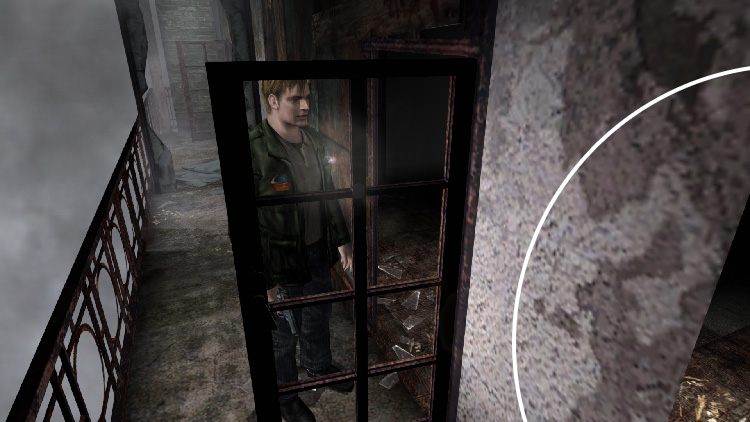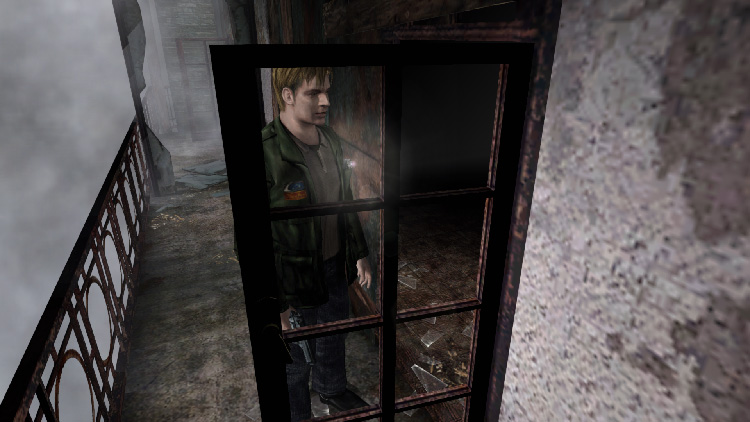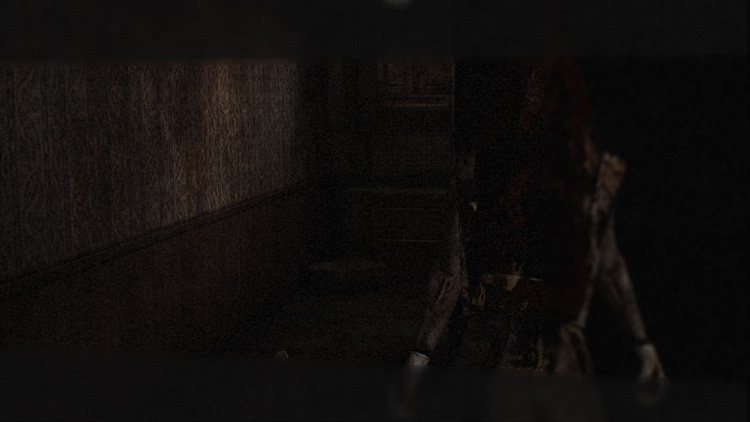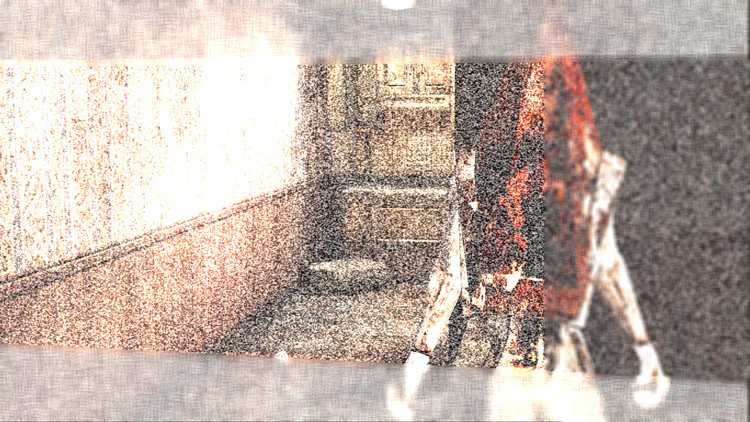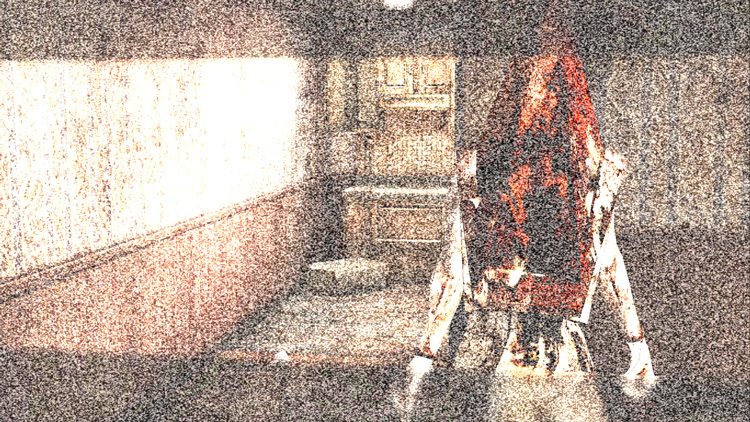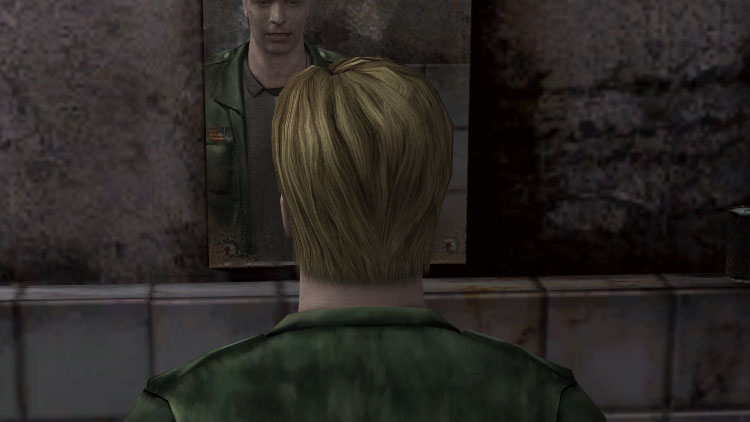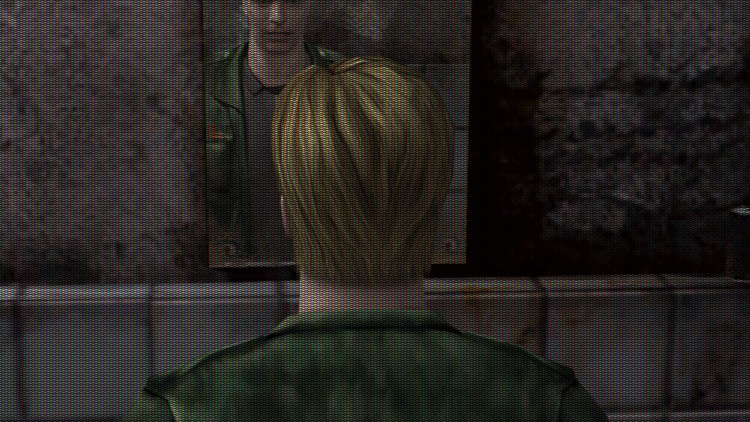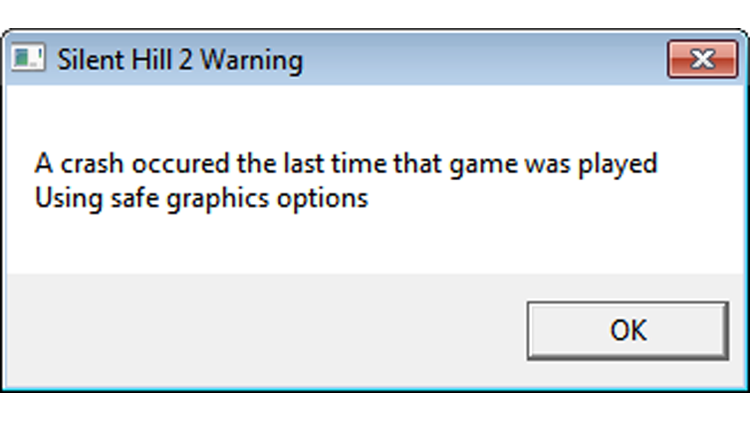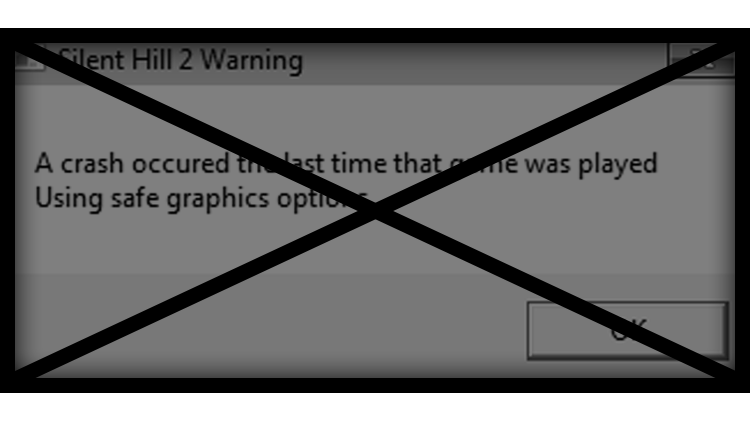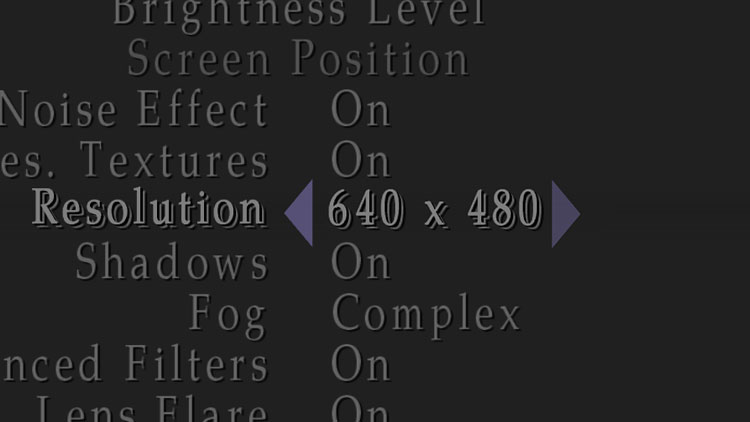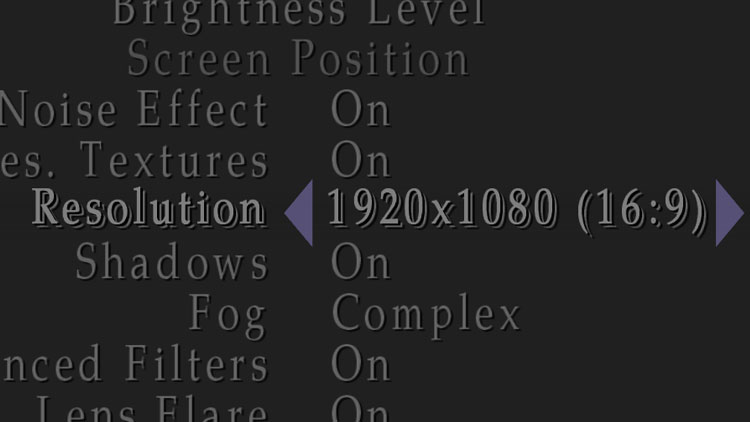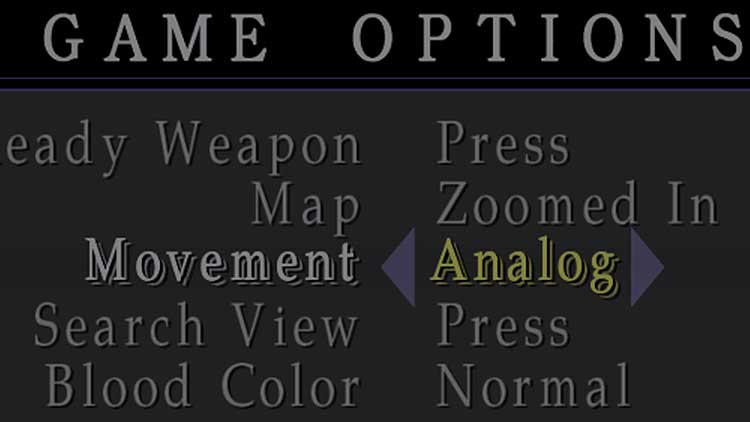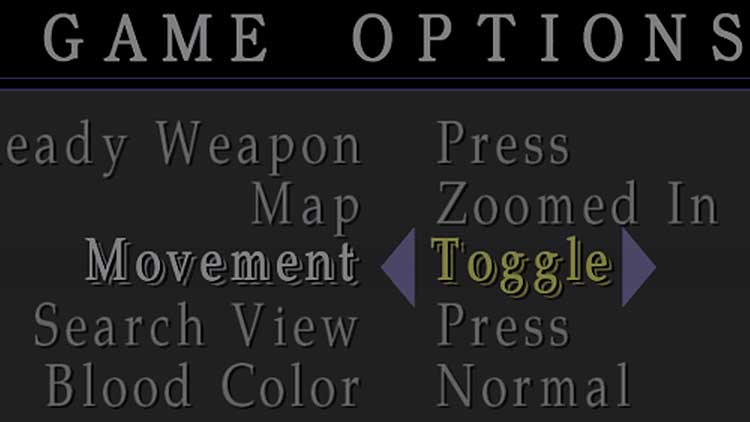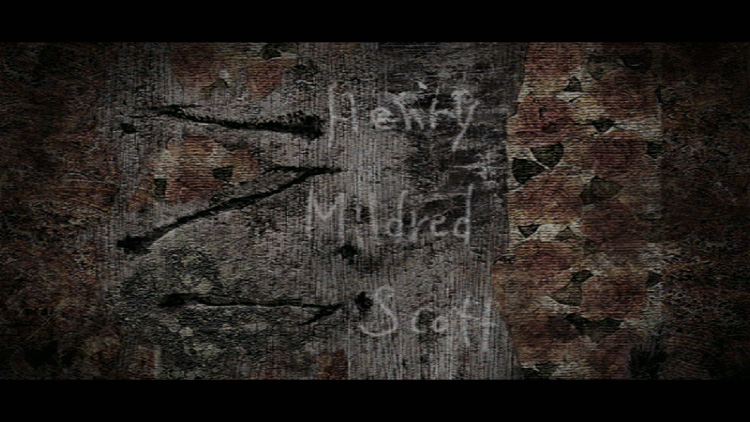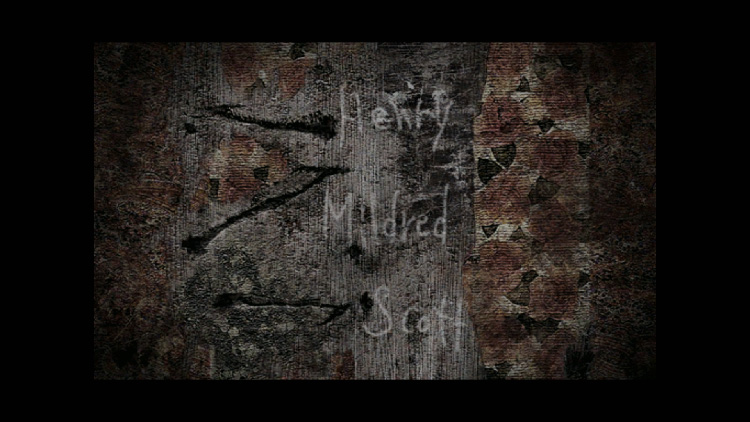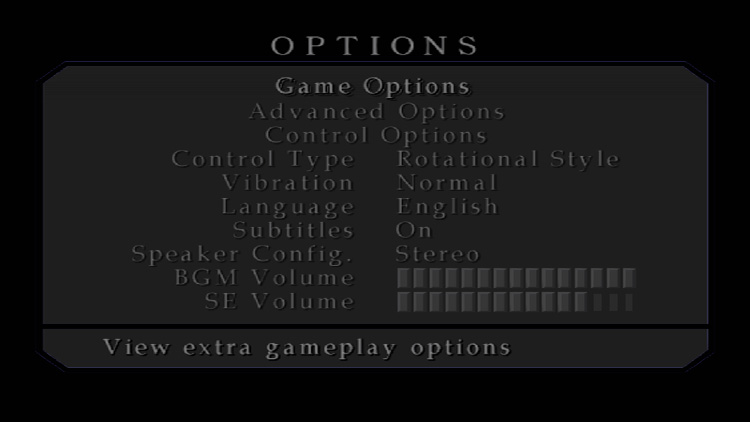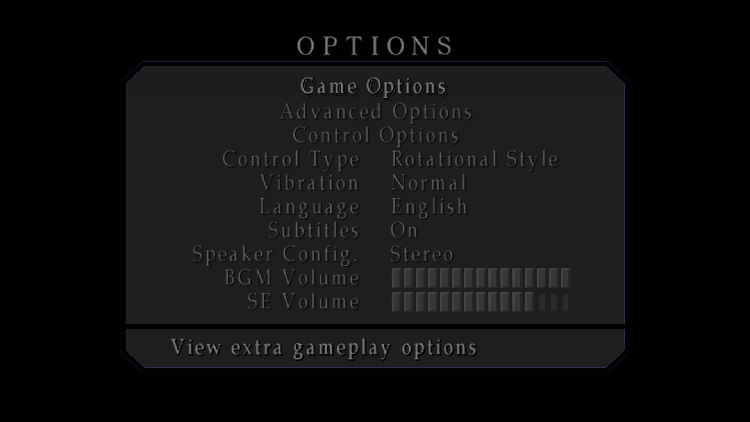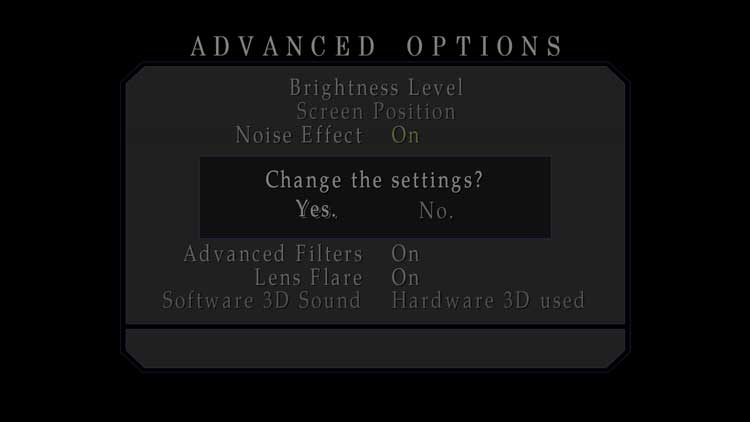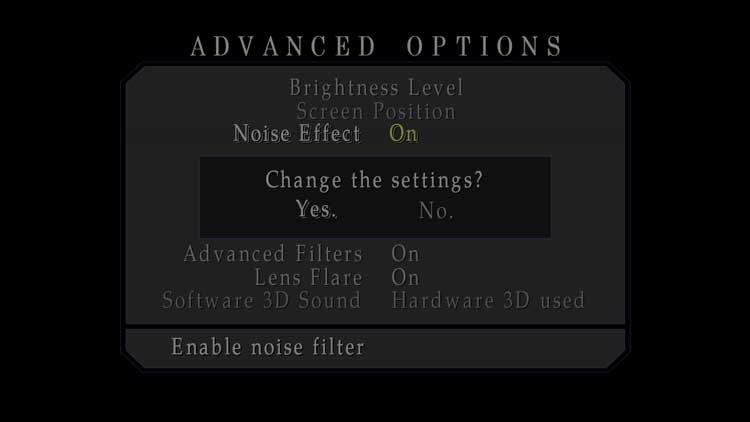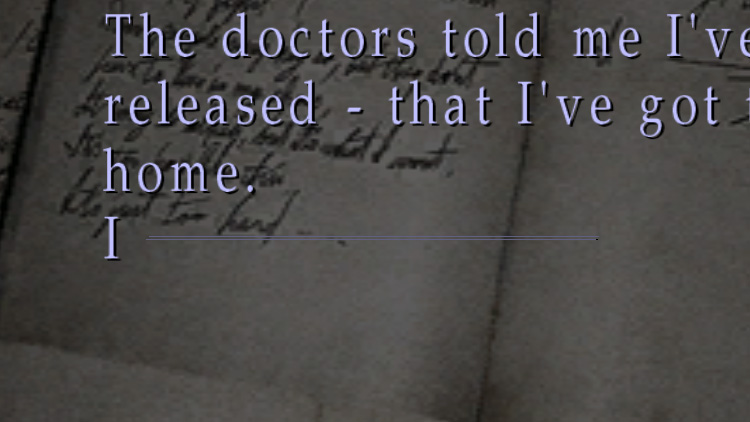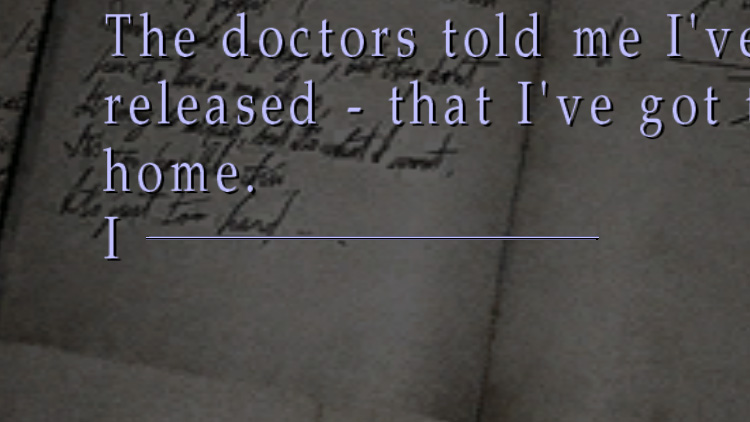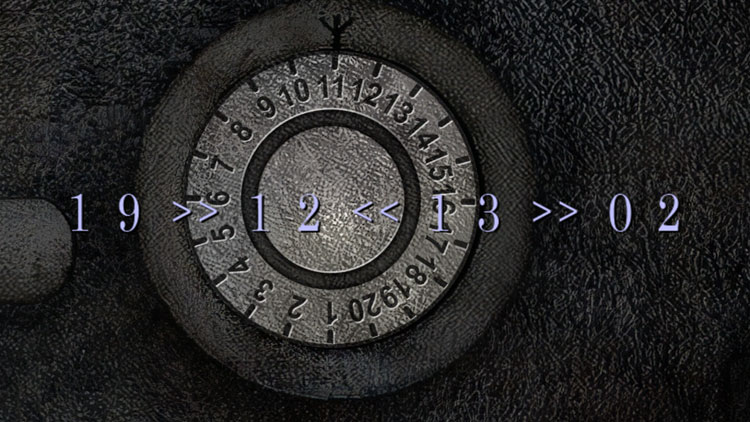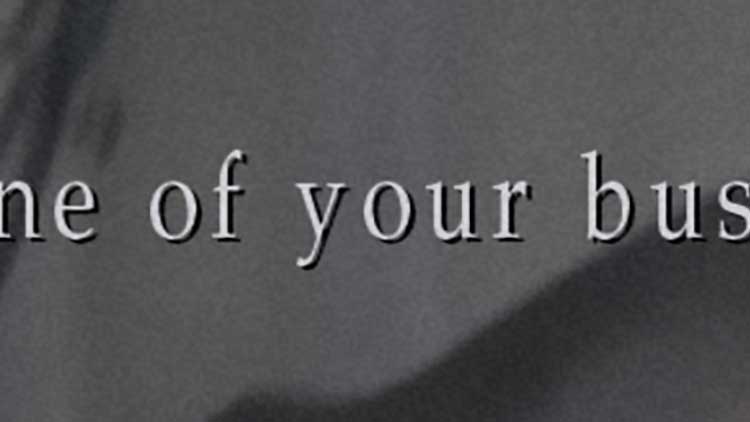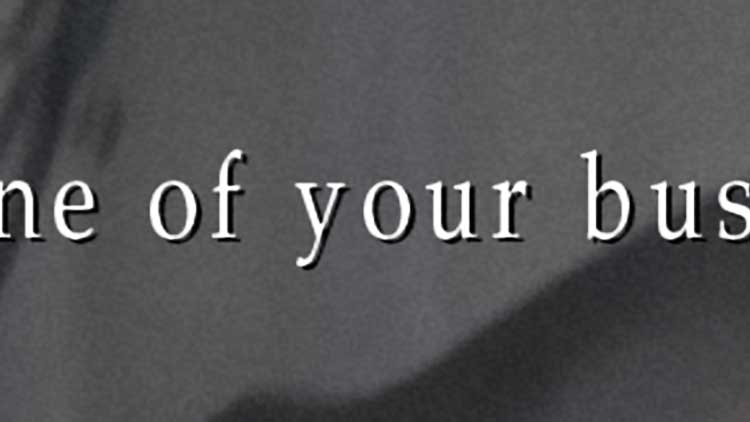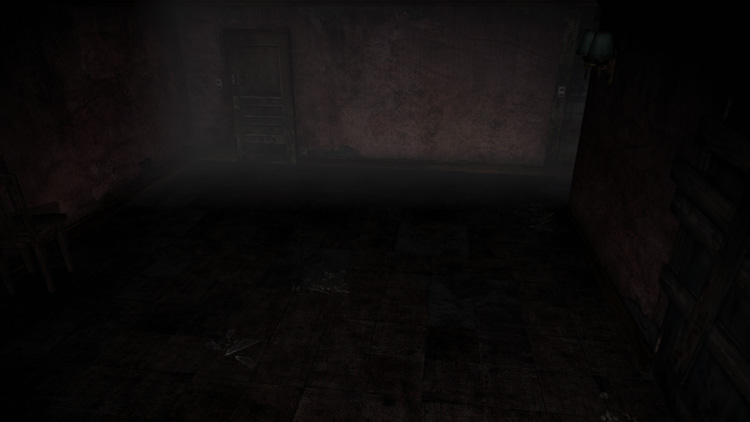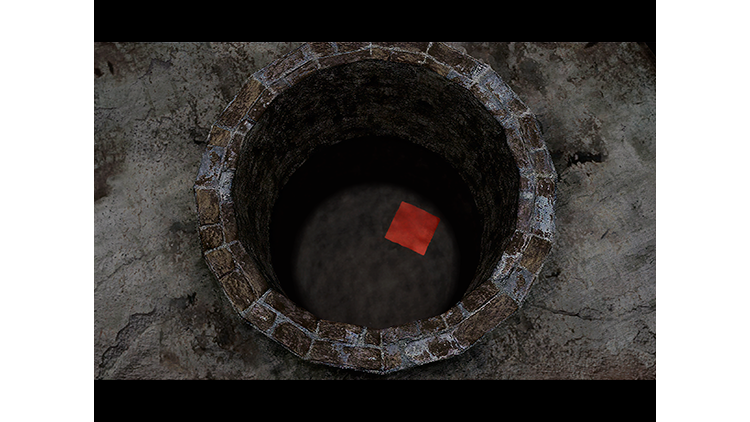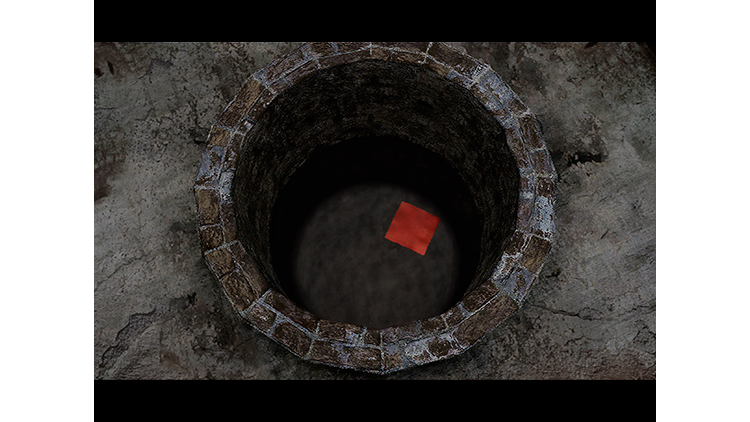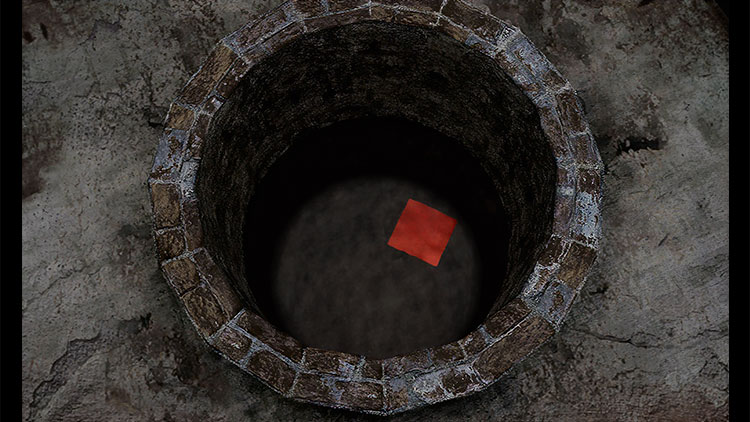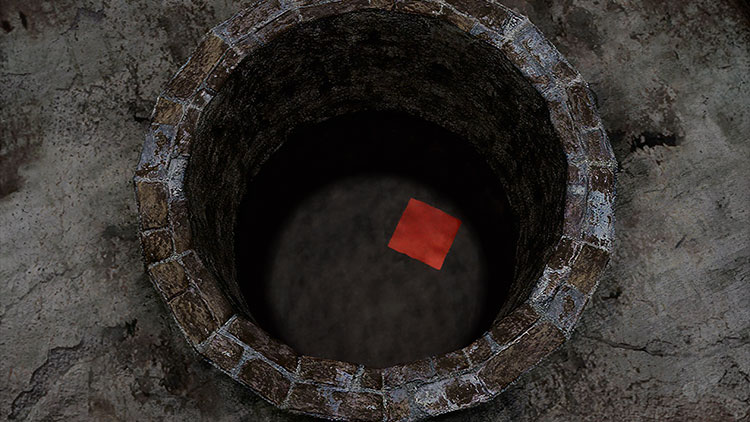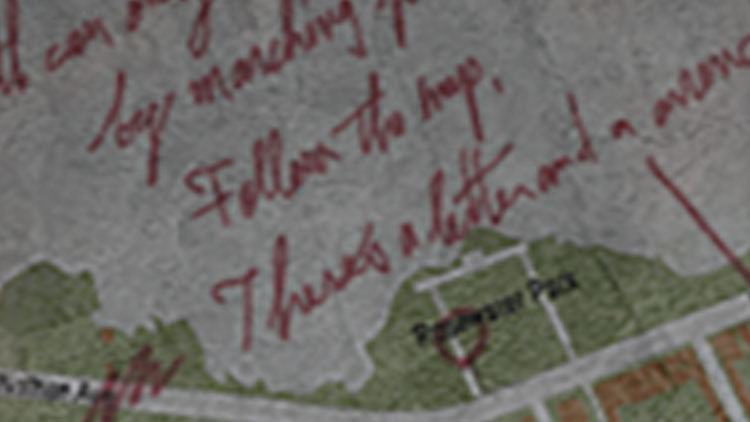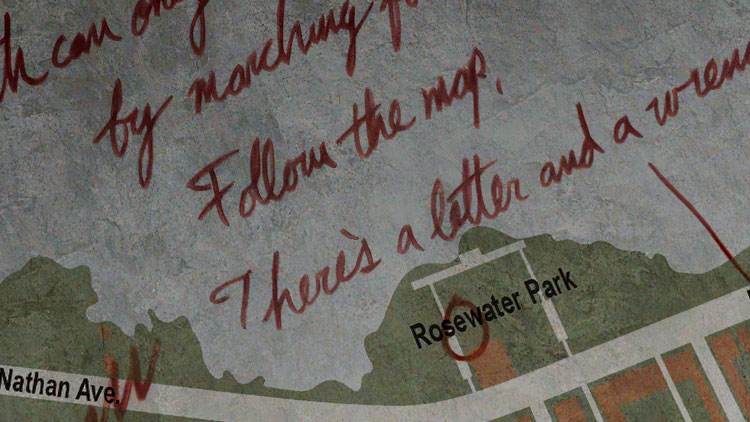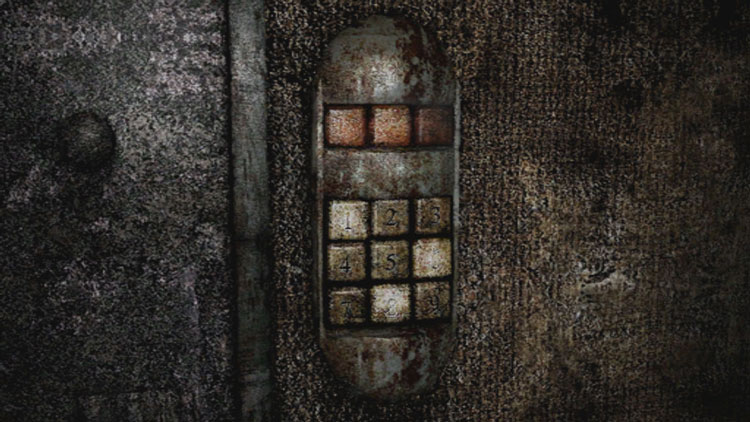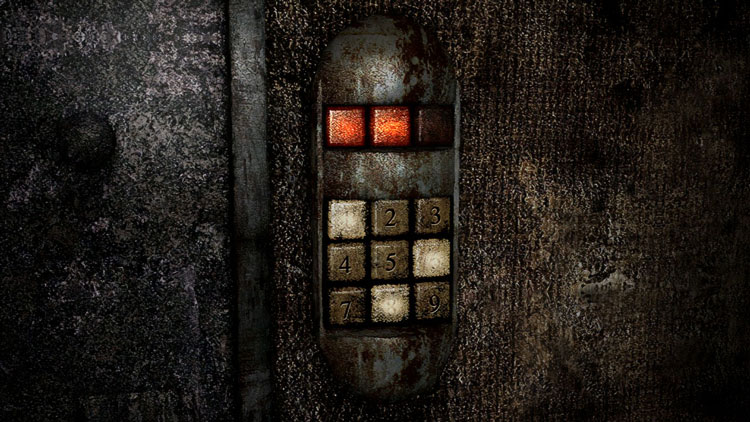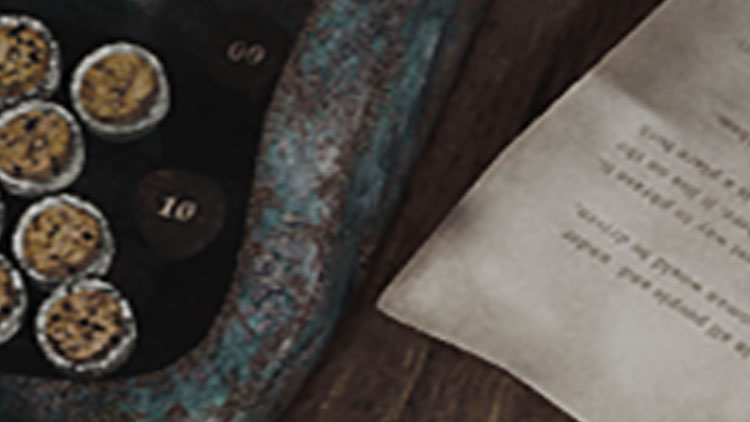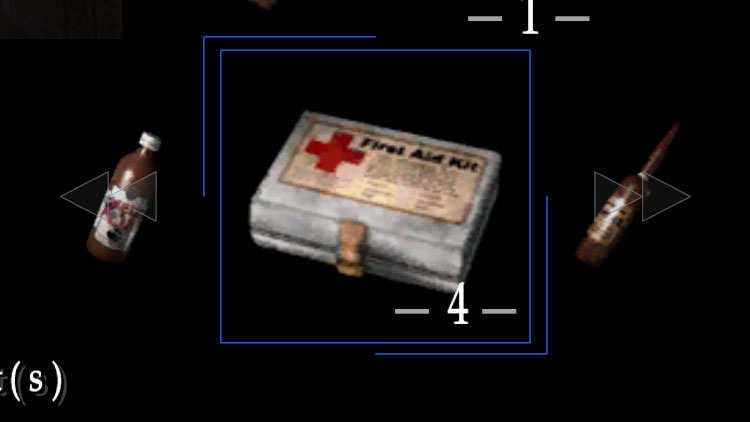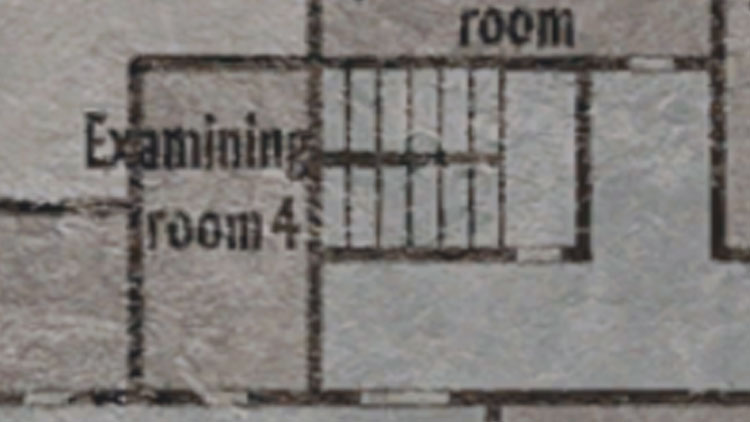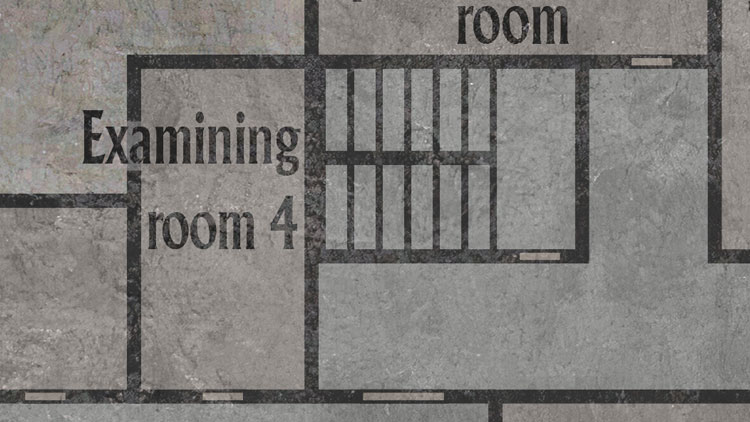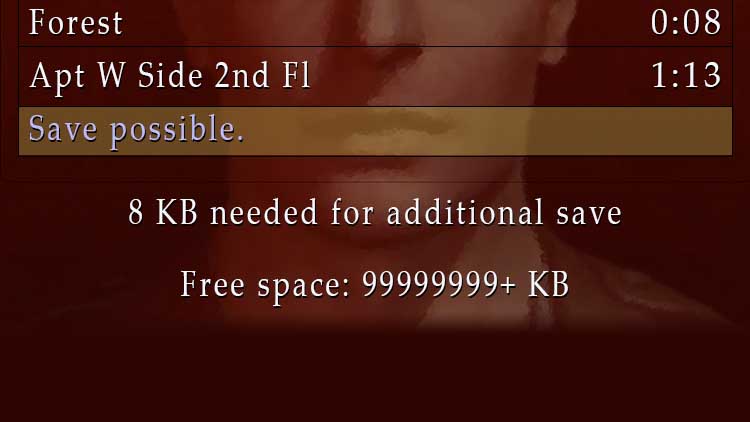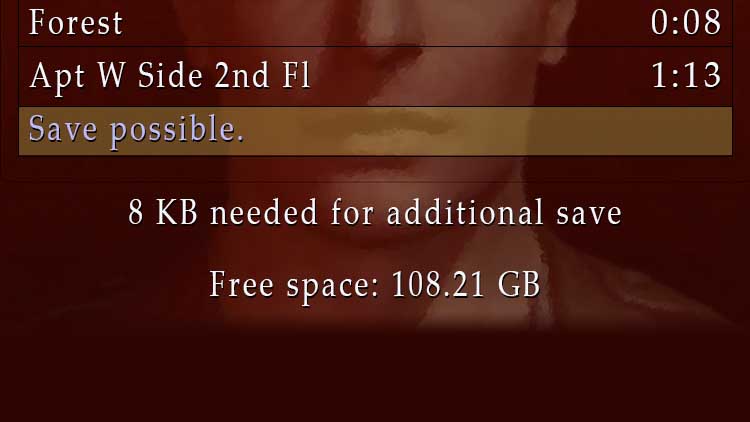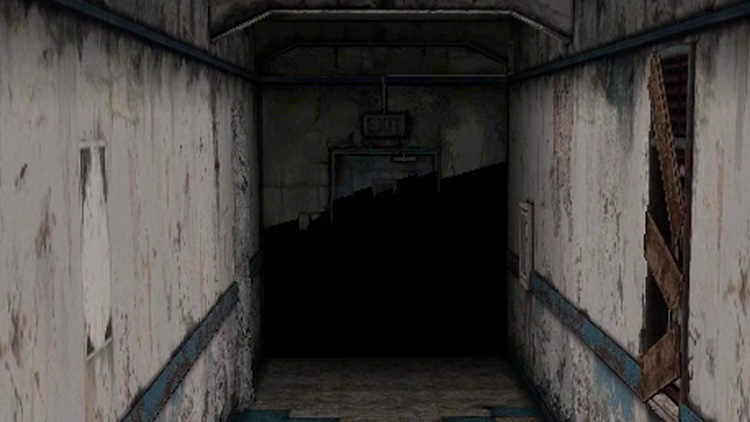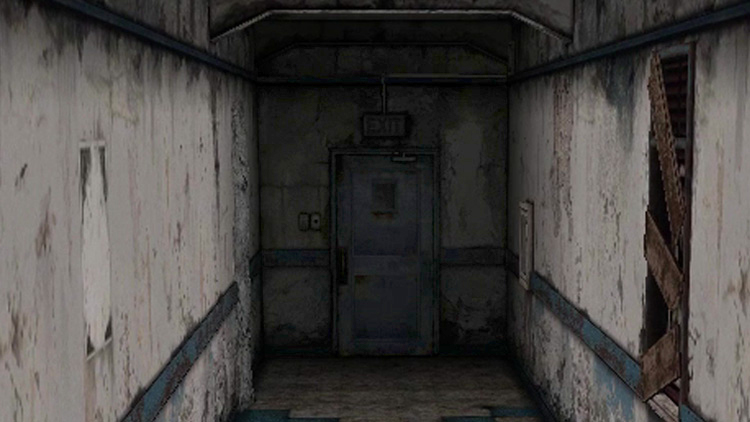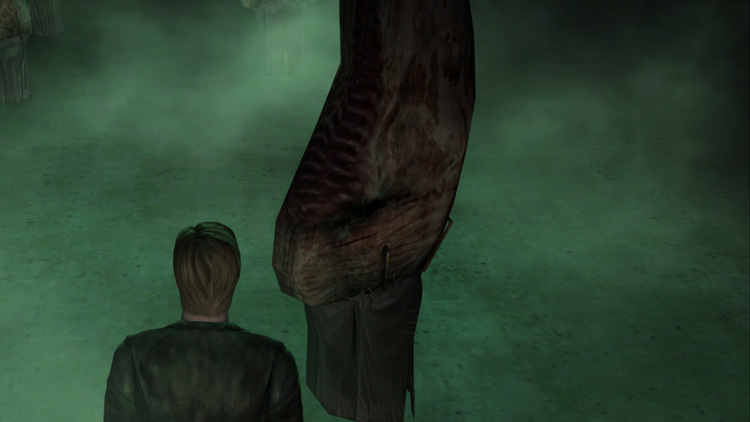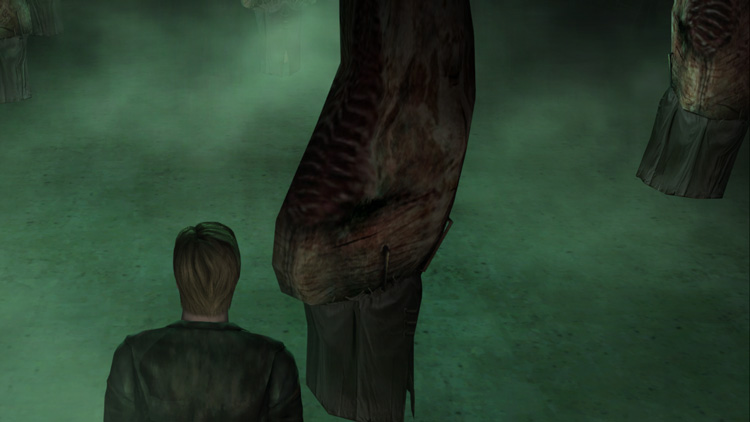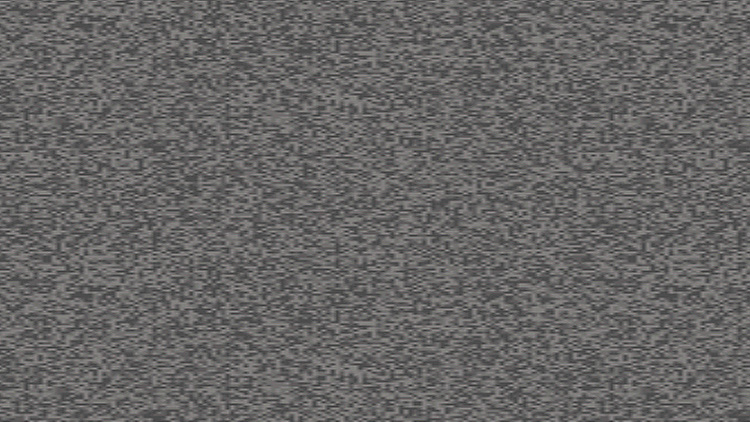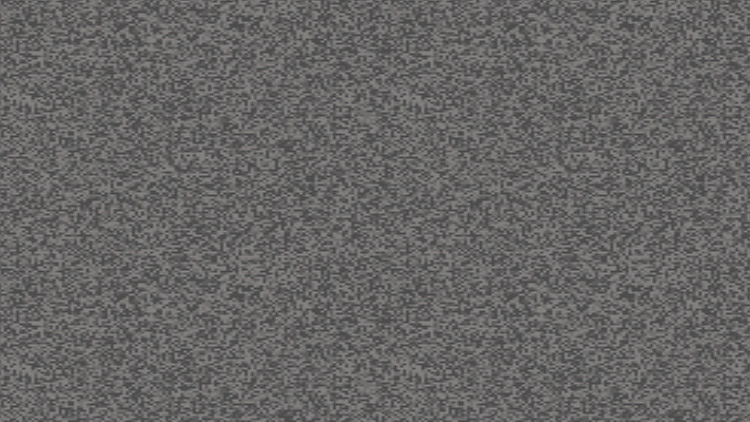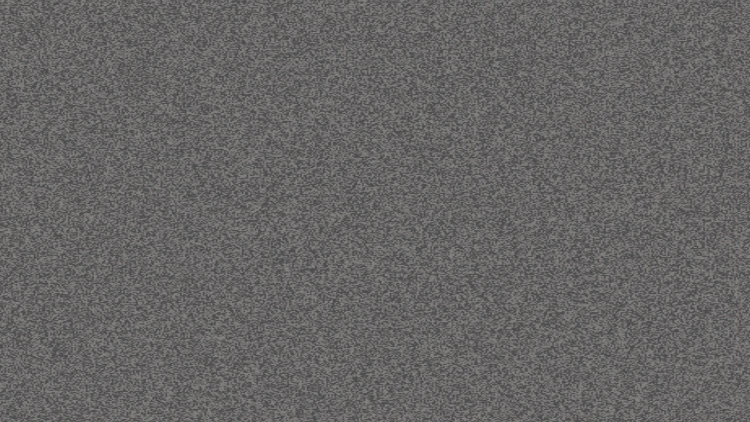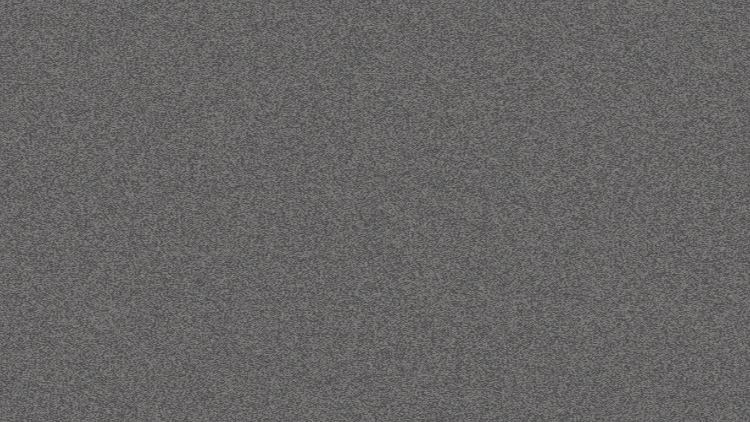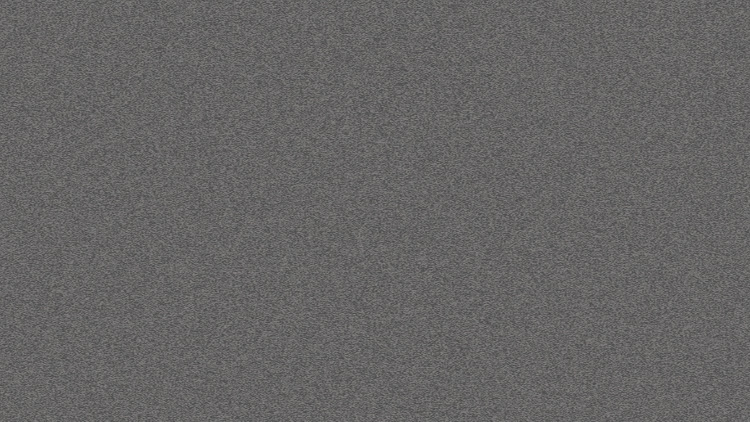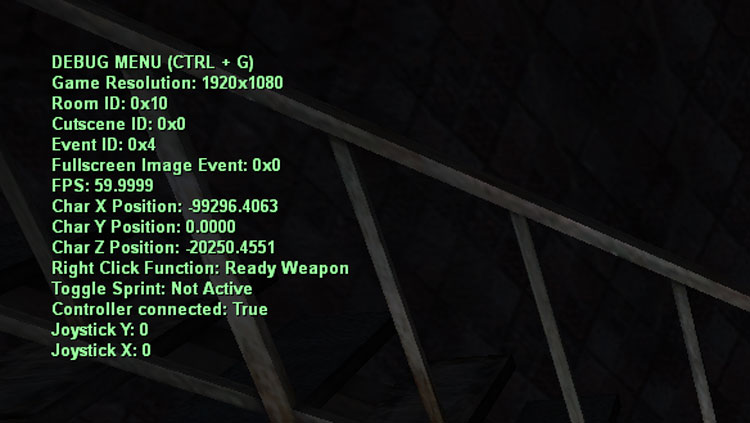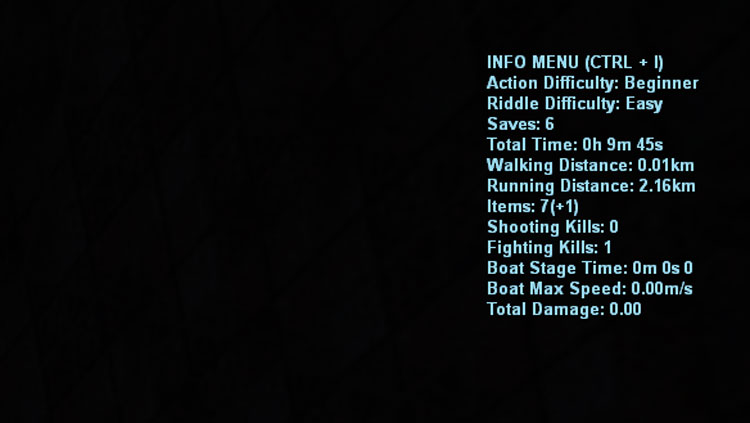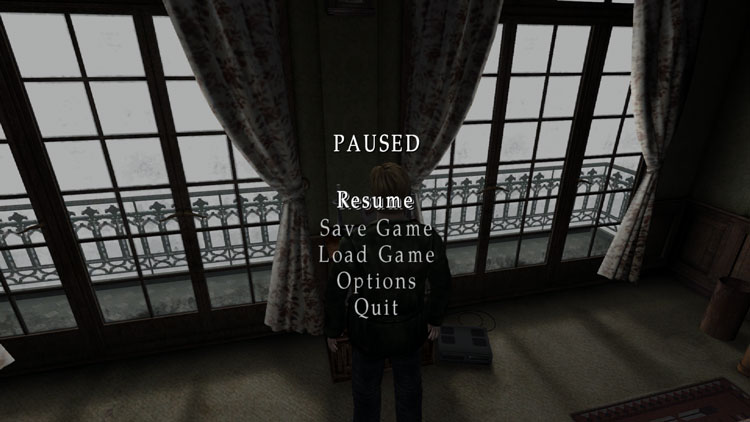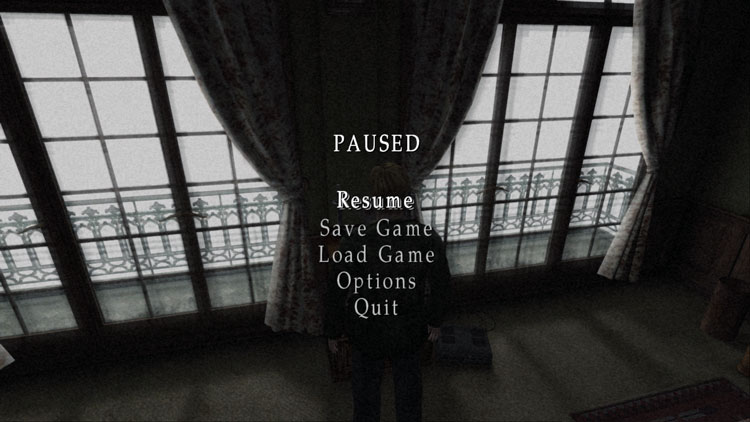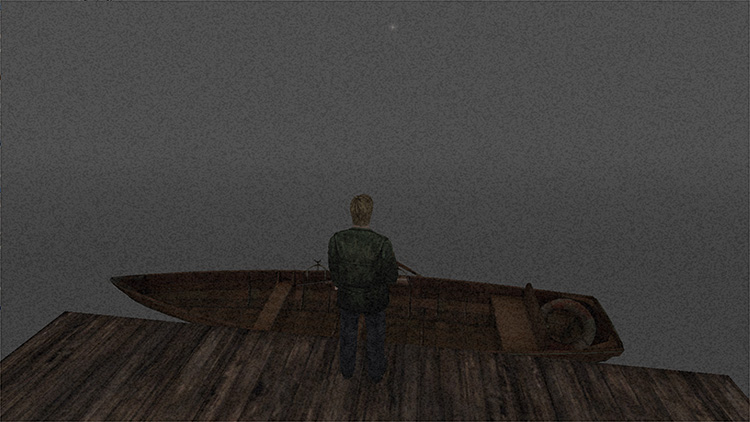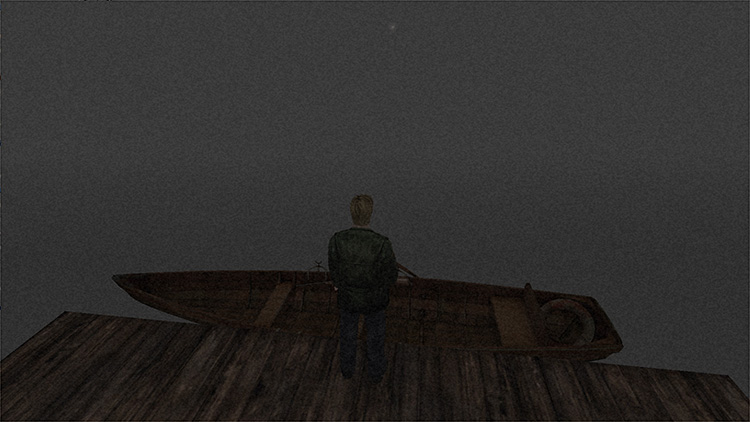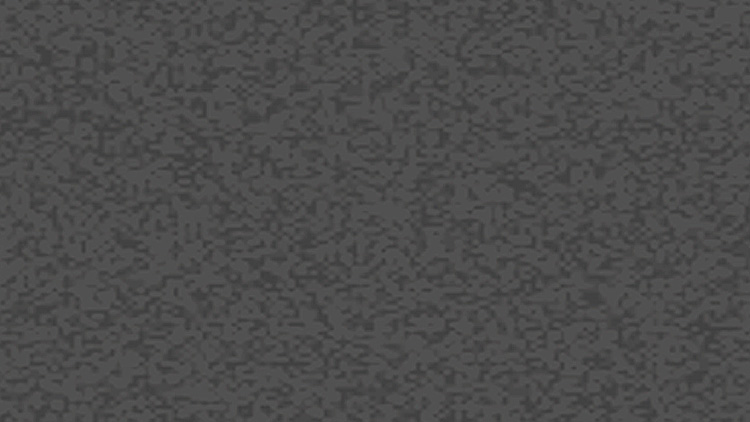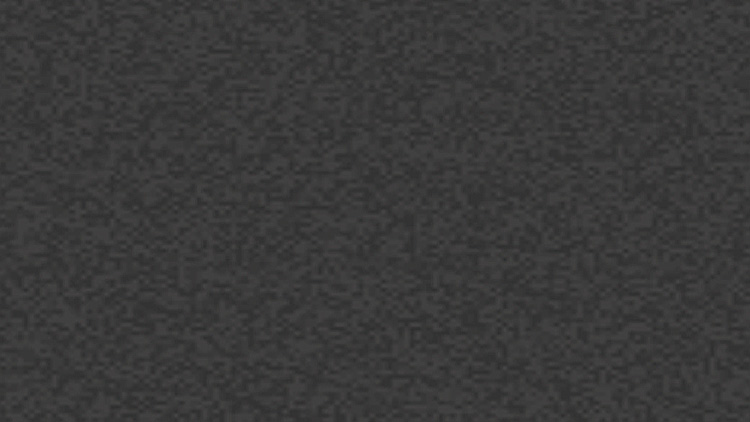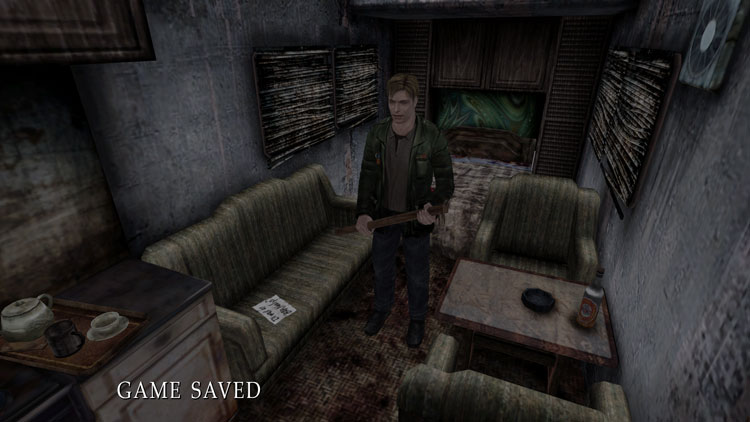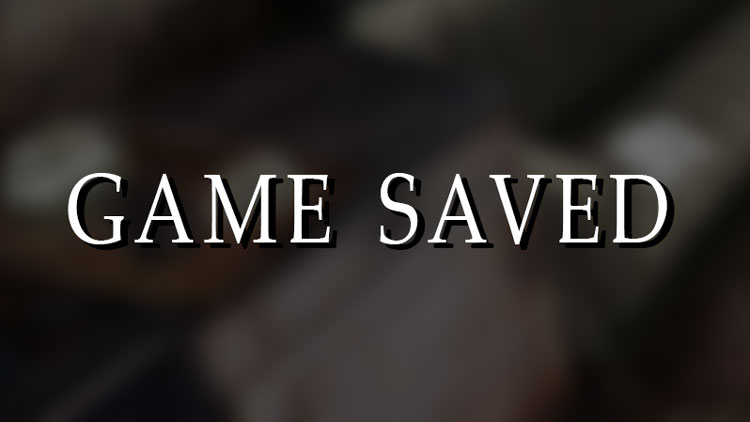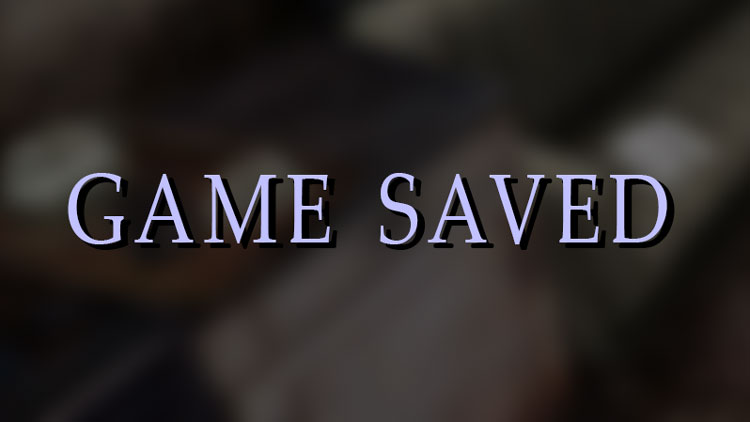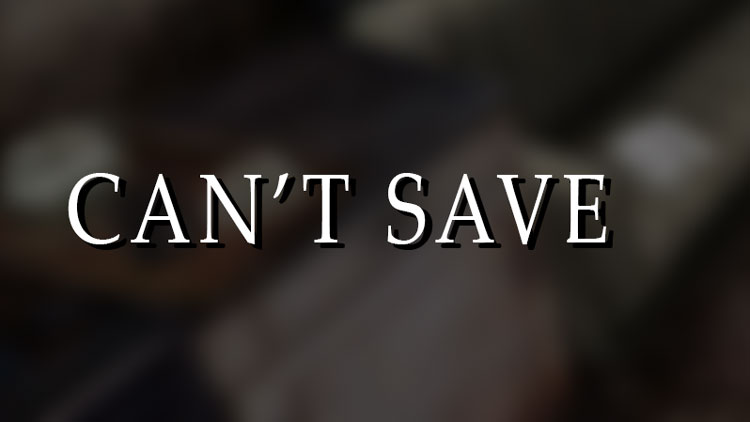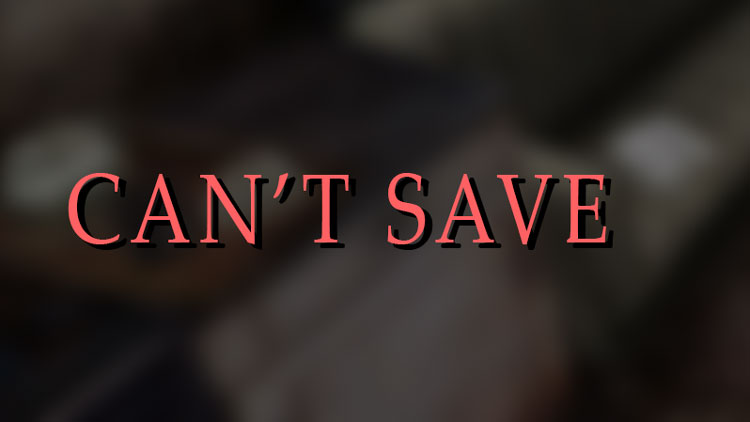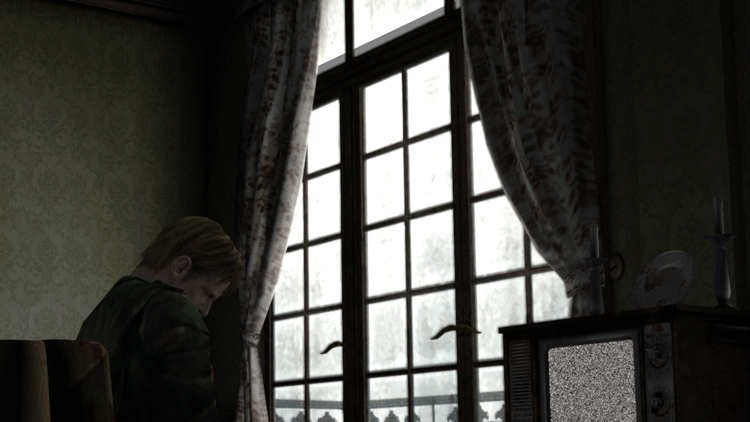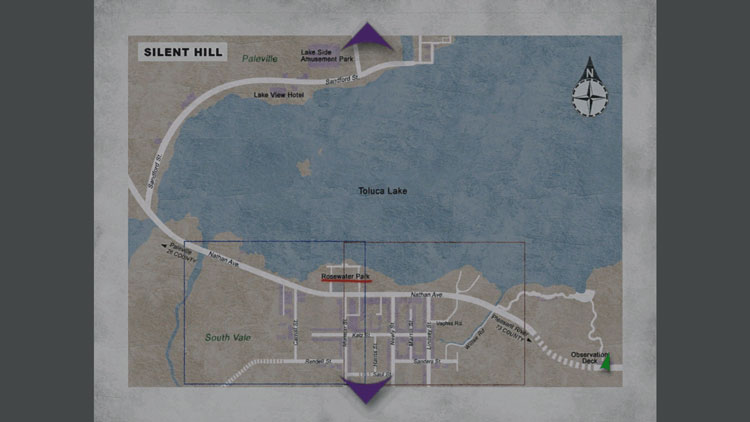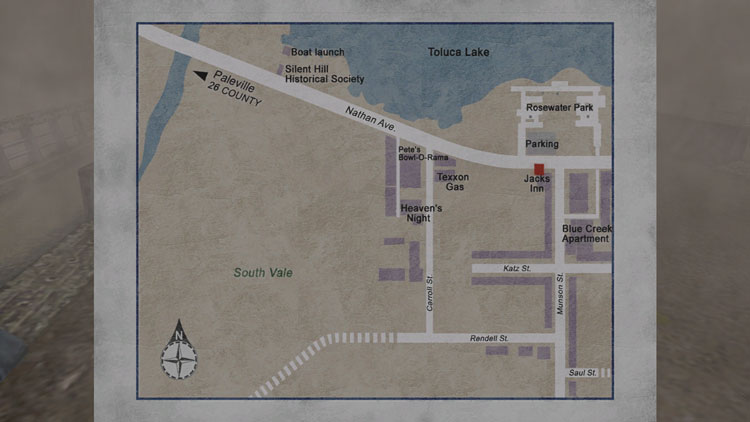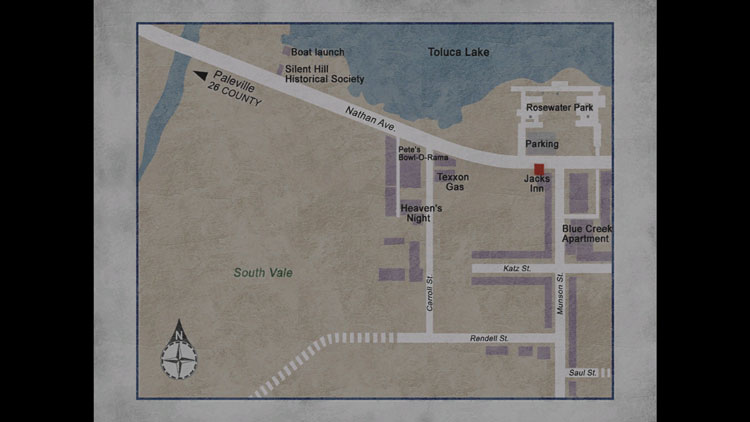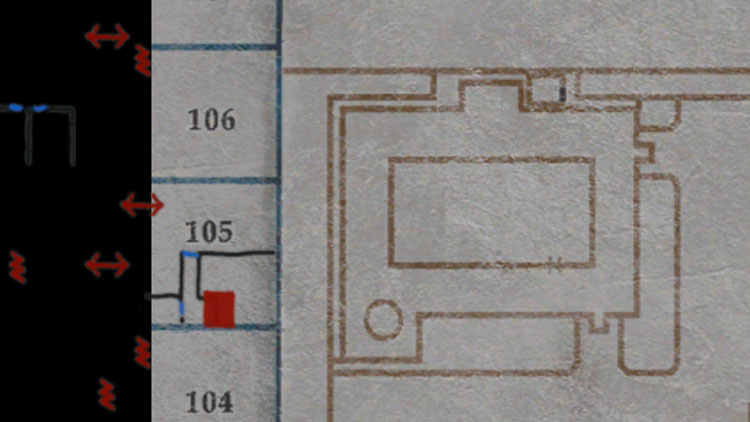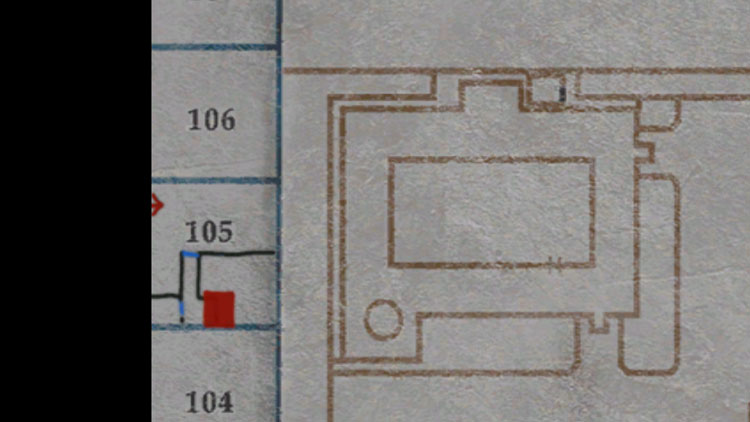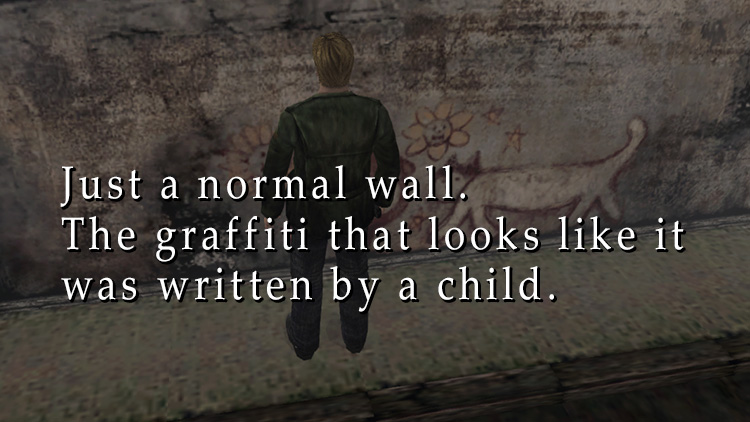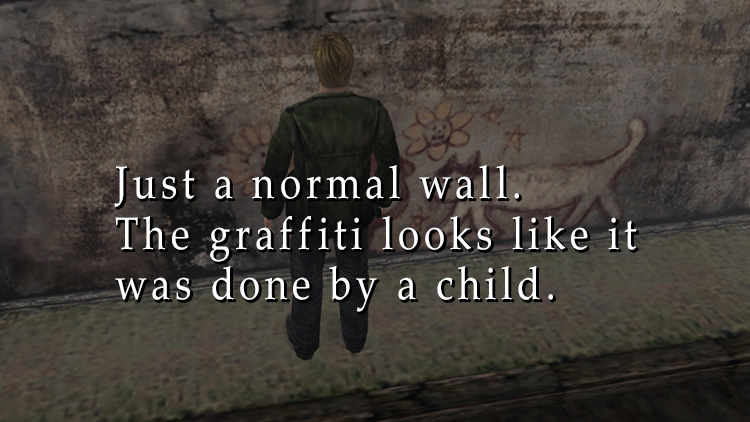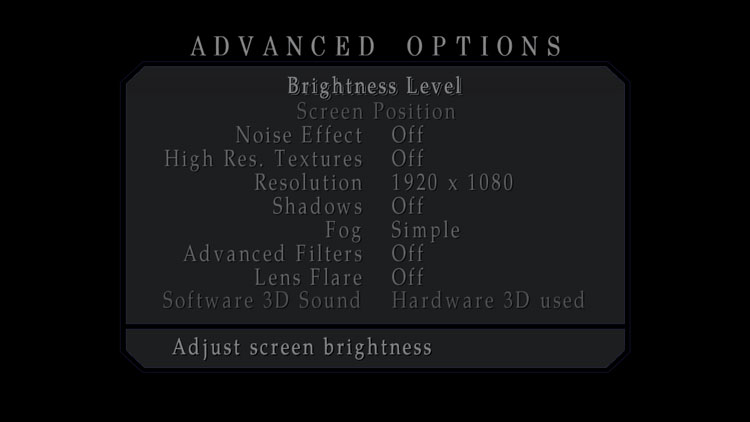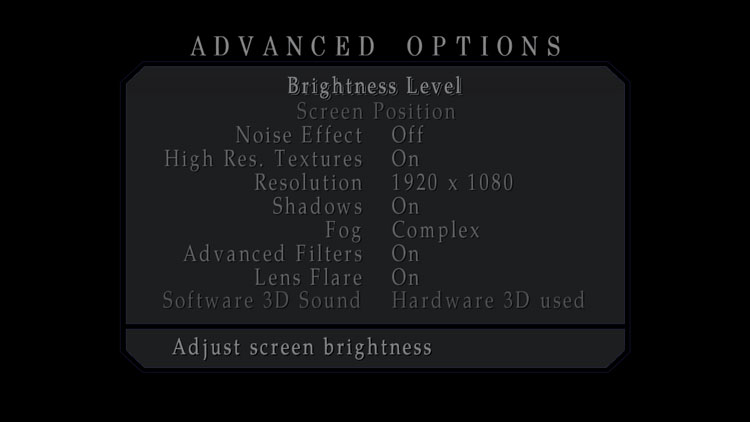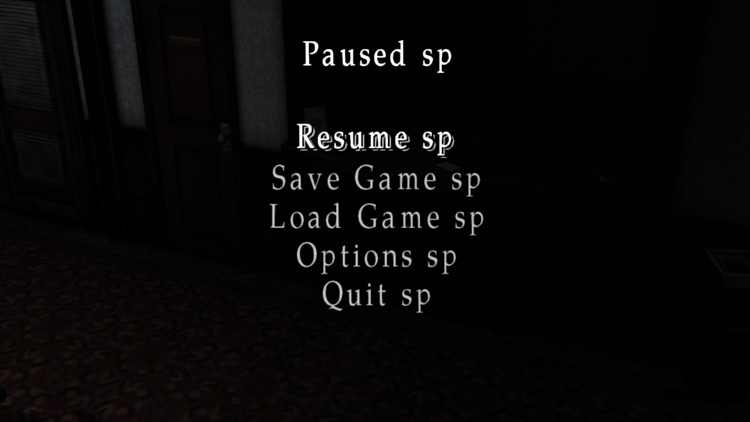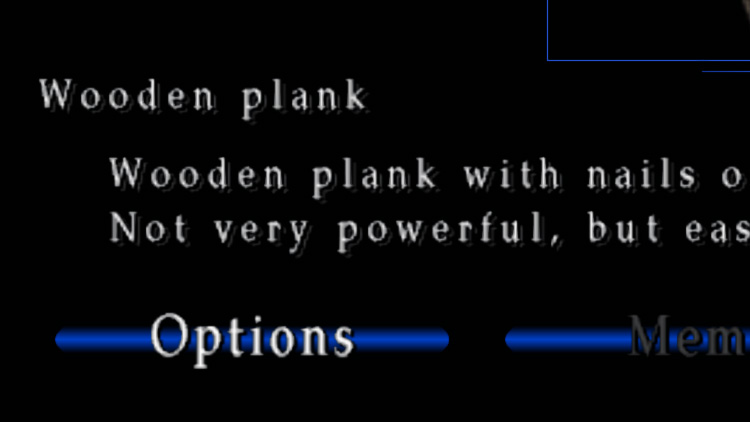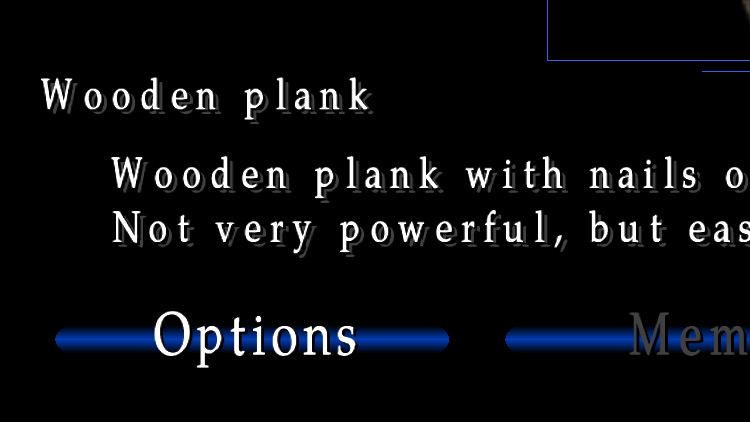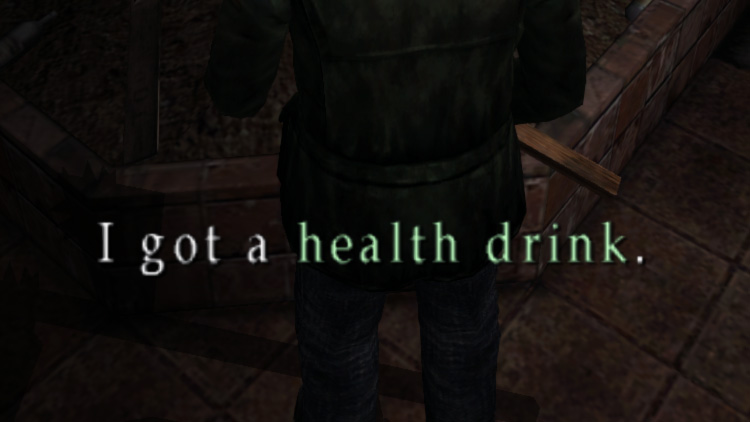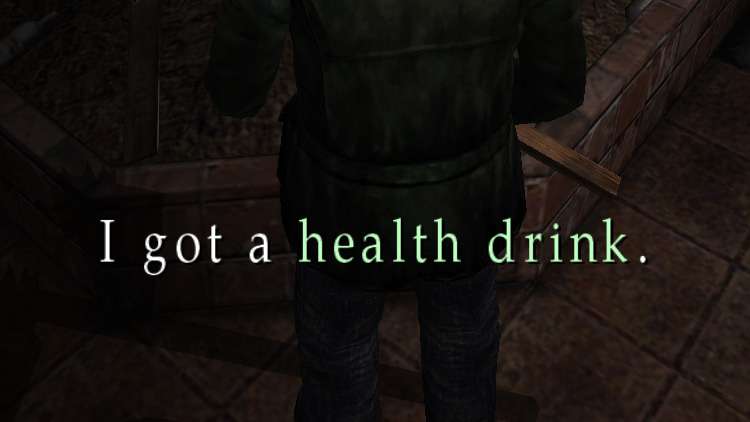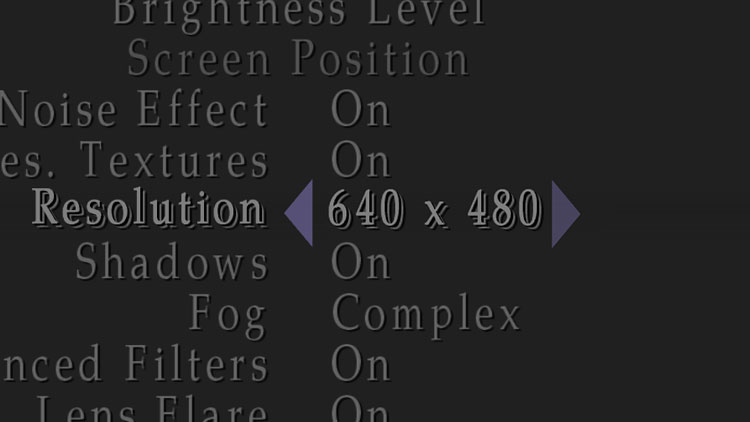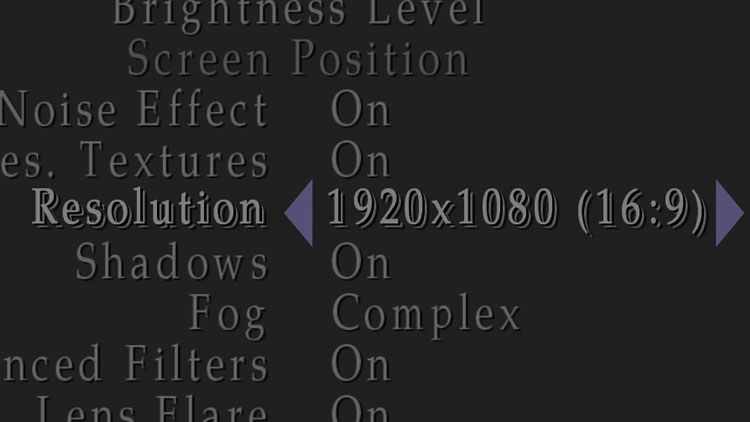Configuration Details
AudioClipDetection
AutoHideMouseCursor
AutoUpdateModule
BFaWAtticFix
Camera Clipping Fixes
CatacombsMeatRoomFix
CenterPuzzleCursor
ChangeClosetSpawn
CheckCompatibilityMode
CheckForAdminAccess
ClosetCutsceneFix
CommandWindowMouseFix
CreateLocalFix
CRTShader
CustomAdvancedOptions
d3d8to9
DisableCutsceneBorders
DisableGameUX
DisableHighDPIScaling
DisableRedCross
DisableRedCrossInCutscenes
DisableSafeMode
DisableScreenSaver
DisplayModeOption
DPadMovementFix
DynamicResolution
EnableCriWareReimplementation
EnableEnhancedMouse
EnableHoldToStomp
EnableMasterVolume
EnableMouseWheelSwap
EnableSFXAddrHack
EnableSMAA
EnableSoftShadows
EnableTexAddrHack
EnableToggleSprint
EnhanceMouseCursor
FastTransitions
FireEscapeKeyFix
Fix2D
FixAdvancedOptions
FixAptClockFlashlight
FixChainsawSpawn
FixCreatureVehicleSpawn
FixFinalBossRoom
FixHangOnEsc
FixDrawingTextLine
FixFMVSpeed
FixGPUAntiAliasing
FixMemoFading
FixMissingWallChunks
FixSaveBGImage
FixTownGateEvents
FlashlightFlickerFix
FlashlightReflection
FlashlightToggleSFX
FogFix
FixInventoryBGM
FmvSubtitlesNoiseFix
FogLayerFix
FogParameterFix
FogSpeedFix
FullscreenImages
FullscreenVideos
GameLoadFix
GamepadControlsFix
General Room Fixes
HalogenLightFix
HospitalChaseFix
HotelWaterFix
Image Enhancements
ImproveStorageSupport
ImprovedWaterFX
IncreaseBlood
IncreaseDrawDistance
IncreaseNoiseEffectRes
LightingFix
LightingTransitionFix
LockScreenPosition
LockSpeakerConfig
LowHealthIndicatorStyle
MainMenuFix
MainMenuInstantLoadOptions
MainMenuTitlePerLang
MemoScreenFix
MenuSoundsFix
MothDrawOrderFix
NoCDPatch
ObservationDeckFogFix
Overlay (Debug)
Overlay (Info)
PauseScreenFix
PistonRoomFix
PreserveSoundsOnLoad
PS2CameraSpeed
PS2FlashlightBrightness
PS2StyleNoiseFilter
PuzzleAlignmentFixes
QuickSaveTweaks
ReduceCutsceneFOV
RemoveEffectsFlicker
RemoveEnvironmentFlicker
ReplaceButtonText
RestoreBrightnessSelector
RestoreSearchCamMovement
RestoreSpecialFX
RestoreVibration
Room312ShadowFix
RoomLightingFix
RowboatAnimationFix
SaveGameSoundFix
ScreenMode
SetBlackPillarBoxes
SetSixtyFPS
SingleCoreAffinityLegacy
SouthPaw
SpecificSoundLoopFix
SpecularFix
SpeedrunMode
SteamCrashFix
SwapLightHeavyAttack
TeddyBearLookFix
Text Adjustments
UnlockJapLang
UseBestGraphics
UseCustomExeStr
UseCustomFonts
UseCustomModFolder
UsePS2LowResTextures
VHSAudioFix
WhiteShaderFix
WndModeBorder
WoodsideRoom205Fix
Additional Settings
DelayedFadeIn
LockResolution
ResX/ResY
The content on this page is not required reading. The list of settings below is primarily for accreditation and are detailed via their technical names. To adjust settings for Silent Hill 2: Enhanced Edition, run the Configuration Tool (SH2EEconfig.exe) found at <path-to-game>. The Configuration Tool is a human-friendly way to adjust project settings.
Spoilers for Silent Hill 2 are present in the content below.
Found in d3d8.ini
Detects when any audio event is stopped prematurely and fades out the sound to avoid "popping/clicking" that would otherwise be heard.
- Initial R&D, proposed solution, and testing: Elisha Riedlinger
- Solution written in C++ and mod implemented: Elisha Riedlinger
Found in d3d8.ini
Hides the mouse cursor after a few seconds of inactivity in menus where the cursor is enabled.
- Initial R&D, proposed solution, and testing: mercury501
- Solution written in C++ and mod implemented: mercury501
Found in d3d8.ini
Upon game launch, Silent Hill 2: Enhanced Edition will check for updates and, if available, will ask the user if they would like to update their files to receive new improvements and features for the project.
The Setup Tool (SH2EEsetup.exe) found at <path-to-game> must be present for the updater to work.
Found in d3d8.ini
Fixes glitchy shadow behavior and improves/synchronizes the candle flame animation in the mansion's attic for Maria's campaign.
- Initial R&D, proposed solution, and testing: John "Ratiocinator" Kubiak, Aero_
- Solution developed and written in x86 ASM: Aero_
- Solution converted to C++ and mod implemented: Elisha Riedlinger
Found in .\sh2e\bg\ and .\sh2e\bg2\ - Cannot be modified
Adjusts the game's camera in certain areas to prevent the camera from clipping into the walls when using a 16:9 aspect ratio.
- R&D and camera adjustments: Andrei "Bigmanjapan" Bondarenko
Found in d3d8.ini
Centers the mouse cursor on the screen when entering a puzzle/riddle.
- Initial R&D, proposed solution, and testing: mercury501
- Solution written in C++ and mod implemented: mercury501
Found in d3d8.ini
Places James inside the apartment closet after the cutscene ends, to help guide the player's attention to the key inside.
- Initial R&D, proposed solution, and testing: Aero_
- Solution written in C++ and mod implemented: Elisha Riedlinger
Found in d3d8.ini
Corrects color and level values for the Catacomb's meat cold rooms to resemble the PlayStation 2 version.
Adjusted ps189.map and ps193.map files from the Enhanced Edition Essential Files package must used in tandem with this feature for these rooms to look fully corrected.
- R&D and level adjustments: John "Ratiocinator" Kubiak, Andrei "Bigmanjapan" Bondarenko
- Solution written in x86 ASM: Aero_
- Solution converted to C++ and mod implemented: Elisha Riedlinger
Found in d3d8.ini
Checks if unsupported Windows compatibility options are enabled for sh2pc.exe and disables them.
- Initial R&D, proposed solution, and testing: Elisha Riedlinger
- Solution written in C++ and mod implemented: Elisha Riedlinger
Found in d3d8.ini
Removes unneeded Windows Virtual Store files for the game and checks if administrator access is required (and prompts for UAC, if needed) upon launch, in order to save game progress. (Silent Hill 2 PC will not save game progress if you installed the game to an admin-protected directory, unless you run the game as administrator.)
- Initial R&D, proposed solution, and testing: Elisha Riedlinger
- Solution written in C++ and mod implemented: Elisha Riedlinger
Found in d3d8.ini
Darkens the closet bars and moves the noise grain layer to be on top of the closet bar blur layer during the first-person segment of the apartment closet cutscene to match the PlayStation 2 version. Also adjusts the visuals during another camera cut to better light the scene.
- Initial R&D, proposed solution, and testing: John "Ratiocinator" Kubiak, Andrei "Bigmanjapan" Bondarenko
- Solution written in C++ and mod implemented: Elisha Riedlinger
Found in d3d8.ini
Fixes an issue in the Inventory screen where the mouse would not properly interact with choices in the Command window if there are three selections to choose from. Allows keyboard/controller inputs to change selections in the Command window while the mouse is hovering over any of these selections.
Found in d3d8.ini
Creates a local.fix file in the game's directory (if it does not already exist) to allow GPU-based anti-aliasing support for the game.
- Initial R&D, proposed solution, and testing: emoose
- Solution written in x86 ASM and C++: emoose
- Mod implemented: ThirteenAG
Found in d3d8.ini
Adds a CRT effect to the game for a retro feel. Play the game in a 4:3 aspect ratio while using this shader for the full retro effect. Requires d3d8to9 = 1.
- 1 Enable CRT shader
- 2 Enable CRT shader with a screen curvature effect
It is not recommended to capture footage or stream the game with the CRT shader active, as the fine dots/lines that make the effect work may severely distort the game image upon video compression and/or resizing.
(The "ON" preview image to the left may appear distorted for this very reason.)
- ReShade code: crosire
- "CRT-Frutbunn.fx" shader code: frutbunn
- "Lottes.fx" shader code: Timothy Lottes
- "LiftGammaGain.fx" shader code: 3a, CeeJay.dk
- Code revamped and mod implemented: Elisha Riedlinger
Found in d3d8.ini
Overhauls the game's Options > Advanced Options menu to remove deprecated features in favor of new, useful features. This feature adds a "Display Mode", "Render Resolution", and "Health Indicator" option to this screen.
Found in d3d8.ini
Converts the game from DirectX 8 to DirectX 9, allowing for additional features and fixes to be used.
- R&D and solution: crosire, Elisha Riedlinger
- Mod implemented: Elisha Riedlinger
Found in d3d8.ini
Removes cutscene letterboxing.
- 0 Always shows in-game cutscene letterboxing, regardless of aspect ratio being used.
- 1 Disables in-game cutscene letterboxing altogether.
- 2 Inactive
- 3 (Auto Mode) Enables in-game cutscene letterboxing when using standard aspect ratios and disables them when using widescreen aspect ratios.
- Initial R&D, proposed solution, and testing: Aero_
- Solution developed and written in x86 ASM: Aero_
- Solution converted to C++ and mod implemented: ThirteenAG, Elisha Riedlinger
Found in d3d8.ini
Disables Microsoft Game Explorer (GameUX) to prevent the game hanging on launch and rundll32.exe high CPU usage.
- Initial R&D, proposed solution, and testing: Elisha Riedlinger
- Solution written in C++ and mod implemented: Elisha Riedlinger
Found in d3d8.ini
Disables Windows' high DPI scaling for the game to prevent certain display issues, such as a "burnt-in" image from appearing during fade transitions.
- Initial R&D, proposed solution, and testing: Elisha Riedlinger
- Solution written in C++ and mod implemented: Elisha Riedlinger
Found in d3d8.ini
Disables the low health indicator completely.
Enabling this option is only recommended if you are using a controller with vibration enabled. Otherwise, you have no way of knowing when you're low on health unless you check the inventory screen.
- Initial R&D, proposed solution, and testing: Aero_
- Solution developed and written in x86 ASM: Aero_
- Solution converted to C++ and mod implemented: Elisha Riedlinger
Found in d3d8.ini
Hides the low health indicator during in-game cutscenes. Use with FastTransitions = 1 for best results.
- Initial R&D, proposed solution, and testing: Aero_
- Solution developed and written in x86 ASM: Aero_
- Solution converted to C++ and mod implemented: Elisha Riedlinger
Found in d3d8.ini
By default, James will look at the apartment fire escape key (signifying he can interact with it) even without the flashlight being on. However, he will not interact with it unless the flashlight is on. This feature allows the key to be interacted with without the flashlight being on.
- Initial R&D, proposed solution, and testing: Aero_
- Solution developed and written in x86 ASM: Aero_
- Solution converted to C++ and mod implemented: Elisha Riedlinger
Found in d3d8.ini
Prevents the game from using the lowest visual settings upon relaunch, if the game crashed previously.
- Initial R&D, proposed solution, and testing: emoose
- Solution written in x86 ASM and C++: emoose
- Mod implemented: ThirteenAG
Found in d3d8.ini
Disables the screensaver in Windows while the game is running.
- Initial R&D, proposed solution, and testing: Elisha Riedlinger
- Solution written in C++ and mod implemented: Elisha Riedlinger
Found in d3d8.ini
Replaces the Options > Advanced Options > Low Res Texture option with a Display Mode option to change the screen mode used for the game.
Modified option_msg_*.mes must be present in <path-to-game>\sh2e\etc\message\ for this feature to work.
- Initial R&D, proposed solution, and testing: mercury501
- Solution written in C++ and mod implemented: mercury501
- Additional Support: Elisha Riedlinger
Found in d3d8.ini
Enables D-pad functionalities on controllers.
- 1 (Movement Mode) The D-pad will act as an additional movement pad to control James and navigate menu selections.
- 2 (Button Mode) The D-pad will act as additional controller buttons, allowing you to assign game functions to the D-pad. You will not be able to control James or navigate menus with the D-pad.
- 3 (Hybrid Mode) The D-pad will act as additional controller buttons, allowing you to assign game functions to the D-pad. You will not be able to control James but will be able to navigate menus with the D-pad.
- Initial R&D, proposed solution, and testing: Silent, Elisha Riedlinger
- Solution written in C++ and mod implemented: Silent, Elisha Riedlinger
Found in d3d8.ini
Detects every resolution your display offers and makes them selectable choices in the game's Options > Advanced Options menu, along with displaying their respective aspect ratios. (The original game only allowed you to select between six pre-defined resolutions.)
r_menu_*.res must be present in <path-to-game>\sh2e\etc\resource\ for this feature to work. Also requires UseCustomExeStr = 1 and WidescreenFix = 1.
- Initial R&D, proposed solution, and testing: Elisha Riedlinger
- Solution written in C++ and mod implemented: Elisha Riedlinger
Found in d3d8.ini
Replaces the game's bugged CRIWARE audio engine with a custom, made-from-scratch audio engine solution. This fixes the infamous issue where the game's audio would glitch out and play an infinite one second loop, which would inevitably crash the game. This audio issue was the reason why the game would need to be ran on a single processor core prior to this fix. With this fix, the game can now run stable on multiple cores with overall performance improvements (such as less game stutters).
Found in d3d8.ini
Enables mouse support during regular gameplay.
- Mouse movement: Character turning (Rotational 3D movement only) and search camera movement
- Left click: Interact/Action
- Right click: Ready Weapon/Cancel
Refer to the Troubleshooting Page if you are having issues using your mouse with the game.
- Initial R&D, proposed solution, and testing: mercury501
- Solution written in C++ and mod implemented: mercury501
Found in d3d8.ini
Restores the secondary/alternate stomp animation. When nearby an enemy on the ground, press and hold the attack button to perform a stomp. Press and quickly release the attack button to perform a kick.
Found in d3d8.ini
Replaces the Options > Speaker Configuration option with a Master Volume option to control all audio levels in the game.
r_menu_*.res must be present in <path-to-game>\sh2e\etc\resource\ for this feature to work.
- Initial R&D, proposed solution, and testing: mercury501
- Solution written in C++ and mod implemented: mercury501
- Additional Support: Elisha Riedlinger
Found in d3d8.ini
Enables the scroll wheel on a mouse to be used for switching weapons.
- Scroll wheel up: Next weapon
- Scroll wheel down: Previous weapon
Refer to the Troubleshooting Page if you are having issues using your mouse with the game.
- Initial R&D, proposed solution, and testing: mercury501
- Solution written in C++ and mod implemented: mercury501
Found in d3d8.ini
Allows higher quality sound files to be used. Must be enabled if using the Audio Enhancement Pack.
- Initial R&D, proposed solution, and testing: Elisha Riedlinger
- Solution written in C++ and mod implemented: Elisha Riedlinger
Found in d3d8.ini
Enables subpixel morphological anti-aliasing (SMAA). Requires d3d8to9 = 1.
- ReShade code: crosire
- "SMAA.fx" shader code: Jorge Jimenez, Jose I. Echevarria, Belen Masia, Fernando Navarro, Diego Gutierrez, crosire
- Code revamped and mod implemented: Elisha Riedlinger
Found in d3d8.ini
Restores soft shadows, shadow level intensities, shadow fading on flashlight toggles, and self shadows.
- Initial R&D, proposed solution, and testing: FrozenFish24
- Solution written in C++ and mod implemented: FrozenFish24
- Additional Support: Elisha Riedlinger
Found in d3d8.ini
Allows higher quality, upscaled images to be used.
- Initial R&D, proposed solution, and testing: Elisha Riedlinger
- Solution written in C++ and mod implemented: Elisha Riedlinger
Found in d3d8.ini
Changes the "Analog" movement selection to "Toggle", found in the game's Options > Game Options menu. This option will allow you to toggle between walk/run, instead of having to hold down the button. (Analog movement for controllers is retained when this feature is enabled.)
- Initial R&D, proposed solution, and testing: mercury501
- Solution written in C++ and mod implemented: mercury501
Found in d3d8.ini
Enables mouse cursor navigation in menus where it originally did not exist, such as the pause menu and memo list.
- Initial R&D, proposed solution, and testing: mercury501
- Solution written in C++ and mod implemented: mercury501
Found in d3d8.ini
Increases the speed of all fade out/fade in transitions. Examples include going between rooms, opening/closing the inventory screen, examining memo/riddle images, and saving.
- Initial R&D, proposed solution, and testing: emoose, Aero_
- Solution developed and written in x86 ASM and C++: Aero_, emoose
- Mod implemented: ThirteenAG
Found in d3d8.ini
Enabling this feature sets the 2D, full screen images to their original aspect ratios. This will remove stretching on the images, when played in widescreen.
Disabling this feature stretches the images to fit the screen. This affects all full screen images, such as the main menu, save screens, memo/riddle images, and inventory screen, along with other textures such as subtitles and the flashlight lens glow.
- Initial R&D, proposed solution, and testing: Aero_
- Solution developed and written in x86 ASM: Aero_
- Solution converted to C++ and mod implemented: ThirteenAG
Found in d3d8.ini
Fixes numerous text display issues in the game's Options > Advanced Options menu, such as missing and incorrect descriptions when the save confirmation prompt shows up.
Found in d3d8.ini
Fixes the flashlight rendering on the apartment grandfather clock at the end of the failed attempt to push it.
- Initial R&D, proposed solution, and testing: Andrei "Bigmanjapan" Bondarenko, Aero_
- Solution written in C++ and mod implemented: Elisha Riedlinger
Found in d3d8.ini
Prevents the chainsaw from spawning on a first playthrough, which is a developer-intended design choice.
- Initial R&D, proposed solution, and testing: Andrei "Bigmanjapan" Bondarenko
- Solution written in C++ and mod implemented: Elisha Riedlinger
Found in d3d8.ini
Fixes an issue where Lying Figures would exit from underneath vehicles incorrectly.
- Initial R&D, proposed solution, and testing: John "Ratiocinator" Kubiak
- Solution written in C++ and mod implemented: Elisha Riedlinger
Found in d3d8.ini
Fixes a graphics error in the final boss room, that would show in certain angles while looking at the floor.
- Initial R&D, proposed solution, and testing: John "Ratiocinator" Kubiak
- Solution written in C++ and mod implemented: mercury501
Found in d3d8.ini
Prevents the player from bringing up the PC pause menu during a fade-in, which would otherwise use the wrong screen grab of the game for the pause menu background image. Use with FastTransitions = 1 for best results.
- Initial R&D, proposed solution, and testing: Bigmanjapan, Elisha Riedlinger
- Solution written in C++ and mod implemented: Elisha Riedlinger
Found in d3d8.ini
Unlocks the game's framerate while FMVs are playing. This allows the FMV's framerate to be different than the game's base framerate, which allows the FMVs to play back correctly regardless of their framerate.
- Initial R&D, proposed solution, and testing: Aero_
- Solution developed and written in x86 ASM: Aero_
- Solution converted to C++ and mod implemented: mercury501
Found in d3d8.ini
Fixes issues for Nvidia graphics cards, such as missing/incorrect shadows, when force-enabling anti-aliasing through of your GPU's control panel.
- Initial R&D, proposed solution, and testing: Elisha Rieldinger
- Solution written in C++ and mod implemented: Elisha Rieldinger
Found in d3d8.ini
Fixes an issue where the top-most layer of memo images would not correctly fade/darken with the rest of the image when viewed through your memos list.
- Initial R&D, proposed solution, and testing: Aero_
- Solution developed and written in x86 ASM: Aero_
- Solution converted to C++ and mod implemented: Elisha Riedlinger
Found in d3d8.ini
Fixes an issue on Nvidia graphics cards where chunks of the wall would disappear if the camera got to close to the geometry when using a 16:9 aspect ratio.
- Initial R&D, proposed solution, and testing: FrozenFish24
- Solution written in C++ and mod implemented: FrozenFish24
Found in d3d8.ini
Ensures the correct background image for the save/load screen is always shown for each campaign.
- Initial R&D, proposed solution, and testing: Andrei "Bigmanjapan" Bondarenko
- Solution written in C++ and mod implemented: Elisha Rieldinger
Found in d3d8.ini
Visually removes the lock from the Wood Side Apartments gate once James is inside. Changes James' commentary about the gated entrance at Wood Side apartments and back alley gate at Heaven's Night to properly reflect the gate's status when revisiting them at night.
Found in d3d8.ini
Fixes a bug that would make James' body flash with light if exiting the pause menu while the flashlight is off.
- Initial R&D, proposed solution, and testing: Aero_
- Solution developed and written in x86 ASM: Aero_
- Solution converted to C++ and mod implemented: Elisha Riedlinger
Found in d3d8.ini
Restores the flashlight reflection on the town's shop windows at night. Also creates reflections on additional glass and glossy surfaces throughout the game.
The project's "Enhanced Edition Essential Files" package must be used in conjunction with this feature for the reflection to work.
- Initial R&D, proposed solution, and testing: iOrange
- Solution developed and written in x86 ASM: iOrange
- Solution converted to C++ and mod implemented: iOrange
- Additional Support: FrozenFish24
Found in d3d8.ini
Enables a flashlight sound effect when turning the light on or off.
flashlight_on.wav and flashlight_off.wav must be present in <path-to-game>\sh2e\sound\extra\ for this feature to work.
- Initial R&D, proposed solution, and testing: Aero_
- Solution developed and written in x86 ASM: Aero_
- Solution converted to C++ and mod implemented: Elisha Riedlinger
Found in d3d8.ini
Increases the thickness, size, and amount of fog to resemble the PlayStation 2 version.
- Initial R&D, proposed solution, and testing: Nemesis2000
- Solution developed and written in C++: Nemesis2000
- Mod implemented: Elisha Riedlinger
Found in d3d8.ini
Fixes an issue where the game would play the wrong background music when pulling up the inventory screen under certain circumstances.
- Initial R&D, proposed solution, and testing: Machine Ambassador
- Solution developed and written in x86 ASM: Machine Ambassador
- Solution converted to C++ and mod implemented: Machine Ambassador
Found in d3d8.ini
Fixes an issue on Nvidia graphics cards where the 2D fog layer and the glow around James' flashlight is missing.
- Initial R&D, proposed solution, and testing: Elisha Riedlinger, FrozenFish24
- Solution written in C++ and mod implemented: Elisha Riedlinger, FrozenFish24
Found in d3d8.ini
Adjusts the fog-of-war boundaries for specific areas to fix visual errors.
- Initial R&D, proposed solution, and testing: John "Ratiocinator" Kubiak
- Solution developed and written in x86 ASM: Aero_
- Solution converted to C++ and mod implemented: Elisha Riedlinger
Found in d3d8.ini
Adjusts the speed of the fog for slower, more natural movement to better match the PlayStation 2 version.
- Initial R&D, proposed solution, and testing: John "Ratiocinator" Kubiak
- Solution written in C++ and mod implemented: Elisha Riedlinger
Found in d3d8.ini
Adds compatibility for the Image Enhancement Pack to have its visuals display correctly. Must be enabled if using the Image Enhancement Pack. Requires Fix2D = 1.
Change the value to affect how the memo/riddle images will be displayed.
- 1 Displays images without any cropping.
- 4:3 resolution will have letterboxes.
- 16:9 resolution will have pillarboxes.
- 2 Scales images to have them fill the display area, removing any letterboxes or pillarboxes, up to a 16:9 aspect ratio.
- 4:3 resolution will noticeably crop the images horizontally.
- 16:9 resolution will slightly crop the images vertically.
- 3 Automatically scales the images depending on the current aspect ratio being used. This is the default setting for this feature and is best used with DynamicResolution = 1.
- Resolutions < 16:9 will display images without any cropping.
- Resolutions ≥ 16:9 will scale images to have them fill the display area, up to a 16:9 aspect ratio.
The scaling/cropping feature of FullscreenImages only affects the memo/riddle images, as these are the only images that require the use of this feature.
- Initial R&D, proposed solution, and testing: Aero_, Elisha Riedlinger
- Solution developed and written in x86 ASM: Aero_
- Solution converted to C++ and mod implemented: Elisha Riedlinger
Found in d3d8.ini
Change the value to affect how the FMVs will be displayed.
- 1 Displays FMVs without any cropping.
- 4:3 resolution will have letterboxes.
- 16:9 resolution will have pillarboxes.
- 2 Scales FMVs to have them fill the display area, removing any letterboxes or pillarboxes, up to a 16:9 aspect ratio.
- 4:3 resolution will noticeably crop the FMVs horizontally.
- 16:9 resolution will slightly crop the FMVs vertically.
- 3 Automatically scales the FMVs depending on the current aspect ratio being used. This is the default setting for this feature and is best used with DynamicResolution = 1.
- Resolutions < 16:9 will display FMVs without any cropping.
- Resolutions ≥ 16:9 will scale FMVs to have them fill the display area, up to a 16:9 aspect ratio.
- Initial R&D, proposed solution, and testing: Elisha Riedlinger
- Solution written in C++ and mod implemented: Elisha Riedlinger
Found in d3d8.ini
Disables free-saving in select rooms that would cause issues upon loading back into the rooms. Addresses quick save bugs that could otherwise softlock the game. Fixes the issue where loading a Game Result file while in-game could cause the game to crash or softlock.
This feature affects quick save strats for speedrunning.
- Initial R&D, proposed solution, and testing: Aero_, Andrei "Bigmanjapan" Bondarenko, Elisha Riedlinger, John "Ratiocinator" Kubiak, mercury501
- Solution written in C++ and mod implemented: Elisha Riedlinger, mercury501
Found in d3d8.ini
Allows the same controller input to be assigned to multiple game functions.
- Initial R&D, proposed solution, and testing: Aero_
- Solution developed and written in x86 ASM: Aero_
- Solution converted to C++ and mod implemented: ThirteenAG
Found in .\sh2e\bg\ and .\sh2e\bg2\ - Cannot be modified
Numerous fixes applied to specific .map (room) files that include adjusting UV/texture positioning, correcting 3D vertex normal data, touching up 2D imagery, improving the levels/color balance of a room, and more.
- Initial R&D, proposed solution, and testing: John "Ratiocinator" Kubiak, Andrei "Bigmanjapan" Bondarenko, Aero_, FrozenFish24
- Mod implemented: Elisha Riedlinger
Found in d3d8.ini
Restores luminance for certain environment assets.
- Initial R&D, proposed solution, and testing: John "Ratiocinator" Kubiak, Elisha Riedlinger
- Solution written in C++ and mod implemented: Elisha Riedlinger
Found in d3d8.ini
Correctly syncs Red Pyramid Thing's attack animation to the rest of the cutscene that plays out during the hospital elevator chase sequence.
- Initial R&D, proposed solution, and testing: Andrei "Bigmanjapan" Bondarenko
- Solution written in C++ and mod implemented: Elisha Riedlinger
Found in d3d8.ini
Restores lighting values for the water throughout the game.
- Initial R&D, proposed solution, and testing: Andrei "Bigmanjapan" Bondarenko, John "Ratiocinator" Kubiak
- Solution written in C++ and mod implemented: Elisha Riedlinger
Found in .\sh2e\etc\effect\, .\sh2e\menu\mc\, and .\sh2e\pic\ - Cannot be modified
Provides upscaled, remastered, and remade full screen images for the game. Examples of full screen images include the main menu, save screen, inventory screen, maps, and memo/riddle images.
- Artist: John "Ratiocinator" Kubiak
Found in d3d8.ini
Allows the game to correctly check free disk space for hard drives larger than 2 TB in order to save the game. Changes the displayed unit of measurement for available free space from KB to a scaled, proportionate unit. Example: Changes 99999999+ KB to 108.21 GB.
- Initial R&D, proposed solution, and testing: Aero_, Elisha Riedlinger, Steam006
- Solution written in C++ and mod implemented: Elisha Riedlinger, Steam006
Found in d3d8.ini
Improves the overall look and feel of the water effects used throughout the game.
Found in d3d8.ini
Increases the blood pool size of dead enemies to better match the PlayStation 2 version.
- Initial R&D, proposed solution, and testing: John "Ratiocinator" Kubiak
- Solution written in C++ and mod implemented: Elisha Riedlinger
Found in d3d8.ini
Increases the front draw distance in certain areas to hide the environment loading in.
- Initial R&D, proposed solution, and testing: Andrei "Bigmanjapan" Bondarenko, Aero_, John "Ratiocinator" Kubiak
- Solution developed and written in x86 ASM: Aero_
- Solution converted to C++ and mod implemented: Elisha Riedlinger
Found in d3d8.ini
Adjusts the noise filter's resolution. Set to any value between 128 - 4096 to adjust the resolution. The larger the value, the smaller the noise grain will be. Set to any value within this range to remove the widescreen stretching on the filter. Set to 512 to use the game's default noise filter size.
- Initial R&D, proposed solution, and testing: Aero_
- Solution developed and written in x86 ASM: Aero_
- Solution converted to C++ and mod implemented: ThirteenAG
Found in d3d8.ini
Restores proper environmental settings for the "Maria" ending, and restores lighting conditions for the 3D trees in the "Leave" and "Maria" ending.
- Initial R&D, proposed solution, and testing: Aero_, John "Ratiocinator" Kubiak
- Solution developed and written in x86 ASM: Aero_
- Solution converted to C++ and mod implemented: ThirteenAG
Found in d3d8.ini
Fixes an issue where some light sources would not properly brighten and darken James.
- Initial R&D, proposed solution, and testing: Belek666, Aero_
- Solution developed and written in x86 ASM: Aero_
- Solution converted to C++ and mod implemented:: Elisha Riedlinger
Found in d3d8.ini
Disables changing the speaker configuration feature in the game's Options menu, as after Windows XP this change must be done through Windows' sound control panel and can no longer be changed within the game.
r_menu_*.res must be present in <path-to-game>\sh2e\etc\resource\ for this feature to work.
Found in d3d8.ini
Displays a visual indicator during normal gameplay when low on health.
- 1 (Red Cross) Displays a flashing red cross on the bottom right of the screen.
- 2 (Lower Vignette) Displays a flashing red vignette on the lower half of the screen. The lower your health, the brighter the vignette will become.
LowHealthFade.png must be present in <path-to-game>\sh2e\pic\etc\ for the Lower Vignette visual to display.
- Initial R&D, proposed solution, and testing: John "Ratiocinator" Kubiak
- Solution developed and written in x86 ASM: Aero_
- Solution converted to C++ and mod implemented: Elisha Riedlinger
Found in d3d8.ini
Loads translated main menu text selections for the North American version 1.0 and 1.1 executables.
start01*.tex files must be present in <path-to-game>\sh2e\pic\etc\ for this feature to work.
Found in d3d8.ini
Enables keyboard arrow keys for movement and Enter key for selection while in the game's Memos screen.
- Initial R&D, proposed solution, and testing: mercury501
- Solution written in C++ and mod implemented: mercury501
Found in d3d8.ini
Adds selection sounds to menus that did not originally have them. Also restores selection sounds when navigating menu choices with the mouse. Affects the Pause menu, Movies menu, and various Options menus.
- Initial R&D, proposed solution, and testing: mercury501
- Solution written in C++ and mod implemented: mercury501
Found in d3d8.ini
Fixes a visual bug which causes the moths in Wood Side Apartments Room 202 and the final boss room to appear behind translucent objects such as glass.
Found in d3d8.ini
Removes the CD check on some versions of the game. Not guaranteed to work on all executables.
- Initial R&D, proposed solution, and testing: Elisha Riedlinger
- Solution written in C++ and mod implemented: Elisha Riedlinger
Found in d3d8.ini
Horizontally extends the fog at the beginning observation deck so that it always fills the screen, up to a 16:9 aspect ratio, for a better presentation.
Modified obGB.fcl file must be present in <path-to-game>\sh2e\bg\ob\ for this feature to display properly.
Cannot be modified
Displays a debug overlay. This overlay displays useful information for testing and troubleshooting purposes.
Press Ctrl + G to toggle the debug overlay.
- Initial R&D, proposed solution, and testing: mercury501
- Solution written in C++ and mod implemented: mercury501
Cannot be modified
Displays a game information overlay. This overlay displays useful stats, such as total items collected, number of enemies killed, total time played, and other pertinent information used to help achieve a particular ending for the game.
Press Ctrl + I to toggle the information overlay.
- Initial R&D, proposed solution, and testing: mercury501
- Solution written in C++ and mod implemented: mercury501
Found in d3d8.ini
Removes flicker when accessing the pause menu and restores the noise filter and bloom effects in the pause menu for Room 312 of the Hotel.
- Initial R&D, proposed solution, and testing: Elisha Riedlinger
- Solution written in C++ and mod implemented: Elisha Riedlinger
Found in d3d8.ini
Hides a piston behind the wall that would otherwise be seen when Angela opens the door in the Labyrinth during a cutscene.
- Initial R&D, proposed solution, and testing: Andrei "Bigmanjapan" Bondarenko
- Solution developed and written in x86 ASM: Aero_
- Solution converted to C++ and mod implemented: Elisha Riedlinger
Found in d3d8.ini
Preserves the "game load" and "game save" sound effects when loading/saving while in-game. Otherwise, these sounds would be cut off prematurely under certain circumstances.
g_start.wav and save_sound.wav must be present in <path-to-game>\sh2e\sound\extra\ for this feature to work.
- Initial R&D, proposed solution, and testing: mercury501, Elisha Riedlinger
- Solution developed and written in x86 ASM: mercury501, Elisha Riedlinger
- Solution converted to C++ and mod implemented: mercury501, Elisha Riedlinger
Found in d3d8.ini
Increases the camera speed movement to match the PlayStation 2 version, and removes "floaty/bouncy" camera behavior that was present in the PC version.
- Initial R&D, proposed solution, and testing: Aero_, Andrei "Bigmanjapan" Bondarenko
- Solution developed and written in x86 ASM: Aero_
- Solution converted to C++ and mod implemented: Aero_
Found in d3d8.ini
Adjusts the flashlight's brightness to resemble the PlayStation 2 version by reducing its intensity for environments, but keeping enemies and NPCs bright. Also corrects flashlight levels for Woodside Apartment Room 205 (the flashlight and mannequin room), along with a handful of other specialized rooms.
- Initial R&D, proposed solution, and testing: Aero_
- Solution developed and written in x86 ASM: Aero_
- Solution converted to C++ and mod implemented: Elisha Riedlinger
Found in d3d8.ini
Adjusts the noise filter's opacity and grain spacing to resemble the PlayStation 2 version.
- Initial R&D, proposed solution, and testing: Andrei "Bigmanjapan" Bondarenko, John "Ratiocinator" Kubiak
- Solution written in x86 ASM: Aero_
- Solution converted to C++ and mod implemented: Elisha Riedlinger
Found in d3d8.ini
Addresses alignment issues with the metal plates when inserting them into the tombstone for the gravestone puzzle in the Born From a Wish campaign.
- Initial R&D, proposed solution, and testing: FrozenFish24
- Solution developed and written in x86 ASM: FrozenFish24
- Solution written in C++ and mod implemented: FrozenFish24
Found in d3d8.ini
Cosmetic fixes for the game's Quick Save feature. Always positions the quick save notifications to the bottom left corner of the game window, regardless of aspect ratio used. Color codes the quick save notifications for easier status identification (purple is successful, red is unsuccessful). Fixes a bug where the quick save notifications would only stay on screen for a few frames.
This feature does NOT affect quick save strats for speedrunning and might help it, thanks to fixing the issue of the quick save text only staying up for a few frames.
- Initial R&D, proposed solution, and testing: Machine Ambassador, mercury501, Steam006
- Solution written in x86 ASM: Machine Ambassador, Steam006
- Solution converted to C++ and mod implemented: Machine Ambassador, mercury501, Steam006
Found in d3d8.ini
Cutscenes will be zoomed in to match their original 4:3 horizontal compositions when playing in widescreen. This will hide visual anomolies such as characters who would appear "frozen in place" before they are supposed to step into the scene.
This feature will zoom up to a 16:9 aspect ratio. It will not zoom past this aspect ratio as too much of the composition would be cropped vertically otherwise. This means you may still see visual anomolies if playing in an ultrawide aspect ratio.
- Initial R&D, proposed solution, and testing: Aero_
- Solution developed and written in x86 ASM: Aero_
- Solution converted to C++ and mod implemented: ThirteenAG
Found in d3d8.ini
Removes flicker that appears at the beginning of any motion blur event.
- Initial R&D, proposed solution, and testing: Elisha Riedlinger
- Solution written in C++ and mod implemented: Elisha Riedlinger
Found in d3d8.ini
Removes flicker from environment settings resetting to default values at the end of certain cutscenes.
- Initial R&D, proposed solution, and testing: Elisha Riedlinger
- Solution written in C++ and mod implemented: Elisha Riedlinger
Found in d3d8.ini
Replaces the vague "Button #" text in the Control Options menu with custom controller button icons.
- 1 Generic icons
- 2 Xbox icons
- 3 PlayStation icons
- 4 Nintendo icons
controller_buttons_icons.png must be present in <path-to-game>\sh2e\pic\etc\ for this feature to work.
- Icon Graphics: John "Ratiocinator" Kubiak
- Initial R&D, proposed solution, and testing: mercury501
- Solution written in C++ and mod implemented: mercury501
Found in d3d8.ini
Restores the ability to adjust the brightness level found in the game's Options > Advanced Options menu, regardless if playing in windowed or fullscreen mode. Requires d3d8to9 = 1.
- ReShade code: crosire
- "LiftGammaGain.fx" shader code: CeeJayDK, crosire
- Code revamped and mod implemented: Elisha Riedlinger
Found in d3d8.ini
Restores right joystick functionality for controllers to move the search camera around. Change the value, depending on what type of controller you are using, to allow search camera movement on the right joystick.
- 1 For XInput gamepads (most commonly used).
- 2 For DirectInput gamepads.
- 3 For DirectInput gamepads (alternate mode).
Found in d3d8.ini
Restores post-processing effects to their original intensities. Effects include depth-of-field blur, motion blur, static blur, and pseudo blooms.
- Initial R&D, proposed solution, and testing: Andrei "Bigmanjapan" Bondarenko, Aero_, John "Ratiocinator" Kubiak, Machine Ambassador
- Solution developed and written in x86 ASM: Aero_
- Solution converted to C++ and mod implemented: Elisha Riedlinger
Found in d3d8.ini
Prevents distracting shadow flickering along the patio glass doors while in Room 312 of the Hotel, and restores the chair's shadow during the cutscene that takes place in this room.
- Initial R&D, proposed solution, and testing: Andrei "Bigmanjapan" Bondarenko, John "Ratiocinator" Kubiak
- Solution written in C++ and mod implemented: Elisha Riedlinger
Found in d3d8.ini
Prevents the game from using wrong environmental and fog lighting values in the cemetery, if you load back into this area from a save point. Also corrects lighting levels in various other rooms/areas.
- Initial R&D, proposed solution, and testing: Andrei "Bigmanjapan" Bondarenko
- Solution written in x86 ASM: Aero_
- Solution converted to C++ and mod implemented: Elisha Riedlinger
Found in d3d8.ini
Fixes an issue with James' character model sometimes being placed erratically into the rowboat. Fixes an issue with the rowboat's speed being negatively affected if the Great Knife was equipped before entering the boat. Disables quick weapon swapping while on the boat to prevent animation breaking.
- Initial R&D, proposed solution, and testing: Andrei "Bigmanjapan" Bondarenko
- Solution developed and written in x86 ASM: Aero_
- Solution converted to C++ and mod implemented: Elisha Riedlinger, mercury501
Found in d3d8.ini
Restores the "save game" sound effect when selecting to save your game through the pause menu.
- Initial R&D, proposed solution, and testing: Machine Ambassador
- Solution developed and written in x86 ASM: Machine Ambassador
- Solution converted to C++ and mod implemented: Machine Ambassador
Found in d3d8.ini
Sets the screen mode for the game.
- 1 Runs the game in windowed mode.
- 2 Runs the game in windowed fullscreen mode.
- 3 Runs the game in fullscreen mode.
It is recommended to play Silent Hill 2: Enhanced Edition in a 16:9 aspect ratio for the best experience. Set resolution/aspect ratio in the game's Options > Advanced Options menu.
- Initial R&D, proposed solution, and testing: Elisha Riedlinger
- Solution written in C++ and mod implemented: Elisha Riedlinger
Found in d3d8.ini
Forces all dynamically made pillarboxing to be black in color, restores pillarboxing to events which did not have them, and hides map markings behind the pillarboxing.
- Initial R&D, proposed solution, and testing: Elisha Riedlinger
- Solution written in C++ and mod implemented: Elisha Riedlinger
Found in d3d8.ini
Run the game at 60 FPS (frames per second) while fixing numerous high framerate issues. High framerate issues that are fixed include various animations, physics-based elements (such as spray particles and bullet casings ejecting from firearms), damage-per-frame multipliers, post-processing effects, frame-based audio events, and much more.
- Initial R&D, proposed solution, and testing: Aero_, Murugo, John "Ratiocinator" Kubiak
- Solution(s) developed and written in x86 ASM: Aero_, Murugo
- Solution(s) converted to C++ and mod implemented: mercury501, Murugo
Found in d3d8.ini
Limits the game to run on one processor core. Set SingleCoreAffinityLegacy to a value of 1 or higher to change the core used.
- Initial R&D, proposed solution, and testing: Elisha Riedlinger
- Solution written in C++ and mod implemented: Elisha Riedlinger
Found in d3d8.ini
Fixes specific, unique sound looping bugs with the chainsaw and moth attack sounds.
- Initial R&D, proposed solution, and testing: Machine Ambassador
- Solution written in C++ and mod implemented: Machine Ambassador
Found in d3d8.ini
Restores specularity and specular behavior throughout the game. This gives "shininess" to things such as character eyeballs, Pyramid Head's helmet, Maria's skirt, etc. And shiny things will shine brighter whenever they're under a light source or when James' flashlight is on.
- Initial R&D, proposed solution, and testing: FrozenFish24
- Solution written in C++ and mod implemented: FrozenFish24
Found in d3d8.ini
Enables the Speedrun Mode for Silent Hill 2: Enhanced Edition. Click here for more information about the Speedrun Mode.
- Initial R&D, proposed solution, and testing: mercury501
- Solution written in C++ and mod implemented: mercury501
- Additional Support: Elisha Riedlinger
Found in d3d8.ini
Prevents James from continuing to look at the teddy bear in the women's locker room of Brookhaven Hospital after acquiring the bent needle. This is because James should only look at items that can (or continue to) be interacted with.
Found in d3d8.ini
Swaps the priority of light and heavy attacks for melee weapons. Press and quickly release the attack button to perform a light attack. Press and hold the attack button to perform a heavy attack.
Found in d3d8.ini
Prevents a crash when Steam controller configuration is used or when going to the game's Options menu while using certain types of gamepads.
- Initial R&D, proposed solution, and testing: Aero_
- Solution developed and written in x86 ASM: Aero_
- Solution converted to C++ and mod implemented: ThirteenAG
Found in .\sh2e\etc\message\ - Cannot be modified
Improves the grammar, punctuation, and sentence structures for the game's text and subtitles for various languages.
- Japanese: toraMeeKay, Víctor "IlDucci" González
- English: John "Ratiocinator" Kubiak, GlitchyReal
- Italian: Bruno "Bruno3589" Acerbis, Badore90
- Spanish: Víctor "IlDucci" González
Found in d3d8.ini
Enables all advanced graphics settings from the game's Options > Advanced Options menu (complex fog, shadows, lens flare, etc) by default upon each game launch.
Found in d3d8.ini
Restores all language options (English, French, German, Italian, and Spanish) as selectable choices in the game's Options menu and creates language-specific pause menu text for the North American executables of the game.
r_menu_*.res must be present in <path-to-game>\sh2e\etc\resource\ for this feature to work.
Found in d3d8.ini
Uses custom font files to produce high-resolution text in-game. Compatible with all preset language files (English, French, German, Italian, and Spanish) in the game.
fontwdata.bin and font000.tga files must be present in <path-to-game>\sh2e\font\ for this feature to work.
Found in d3d8.ini
Silent Hill 2: Enhanced Edition will read and use files in the <path-to-game>\sh2e\ folder, rather than the <path-to-game>\data\ folder, whenever possible. This allows us to store custom, modified game files in the sh2e folder so as not to replace/overwrite original game files, which are found in the data folder. Any game files which we have not modified will still be read from the data folder like normal, so you must keep the data folder and leave it untouched.
The file paths and filenames within the sh2e folder must be identical to the data folder.
- Initial R&D, proposed solution, and testing: Elisha Riedlinger
- Solution written in C++ and mod implemented: Elisha Riedlinger
Found in d3d8.ini
Disables the <path-to-game>\sh2e\pic\ path and redirects to <path-to-game>\sh2e\ps2\ to use the original, low resolution full screen images. This is an easy to way enable/disable the use of the Image Enhancement Pack images.
- Initial R&D, proposed solution, and testing: Elisha Riedlinger
- Solution written in C++ and mod implemented: Elisha Riedlinger
Found in d3d8.ini
Plays an alternate, cut audio track for the VHS tape FMV. We recommend to only enable this after beating the game at least once.
You must have the correct version of this FMV that contains both audio tracks. If you do not, then only the original audio will play. You can obtain the correct version of this FMV by downloading the project's FMV Enhancement Pack.
- Initial R&D, proposed solution, and testing: Elisha Riedlinger
- Solution written in C++ and mod implemented: Elisha Riedlinger
Found in d3d8.ini
Fixes an issue on Nvidia graphics cards where certain areas would appear white when they should be black.
- Initial R&D, proposed solution, and testing: Elisha Riedlinger
- Solution written in C++ and mod implemented: Elisha Riedlinger
Found in d3d8.ini
Creates a window border for the game. Requires ScreenMode = 1.
The game's windowed resolution must not be close to or exactly the same as your display's width and/or height, otherwise the border will not appear. This is a safety measure to ensure the border doesn't get lost outside of your display area.
- Initial R&D, proposed solution, and testing: Elisha Riedlinger
- Solution written in C++ and mod implemented: Elisha Riedlinger
Found in d3d8.ini
Fixes a rare bug where the Mannequin creature in Woodside Apartments Room 205 may not spawn/behave correctly upon entering the room.
- Initial R&D, proposed solution, and testing: Andrei "Bigmanjapan" Bondarenko
- Solution written in C++ and mod implemented: Elisha Riedlinger
The settings below are not shown in the Configuration Tool as they typically will not be adjusted by the user and may require other settings to be enabled/disabled to work. If you'd like to adjust any of the settings below, use a text editor to open the file that the setting is found in, find the setting you'd like to adjust (or add it to the file as its own line if it does not exist), and edit accordingly.
Found in d3d8.ini
Adds a roughly 0.128 second delay before fading in the screen upon entering new rooms/areas. This delay hides animation bugs and other visual anomolies when entering new rooms. Examples include Maria spawning in the next room using her running pose before resetting back to her idle pose, or blood pools from dead enemies "popping" back onto the floor after a brief moment.
Found in d3d8.ini
Shows the actual resolution being used in the game's Options > Advanced Options menu, along with displaying its aspect ratio. If this feature is enabled, it will disable the ability to change the resolution through the game. Requires DynamicResolution = 0.
r_menu_*.res must be present in <path-to-game>\sh2e\etc\resource\ for this feature to work.
Found in d3d8.ini
Allows you to adjust the size of the game to a specific resolution, but cannot be changed after the game launches. (Example: ResX = 1920, ResY = 1080.) Requires DynamicResolution = 0.
If playing in fullscreen mode (ScreenMode = 3), the values you set for ResX and ResY must be a resolution that's inherently supported by your display, otherwise the game will freeze on launch.
- Initial R&D, proposed solution, and testing: emoose
- Solution written in x86 ASM and C++: emoose
- Mod implemented: ThirteenAG